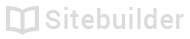1.21 Multi-language sites
We suggest that you create a site in one language first, then add any additional languages so you can clone pages and content etc. This gives a foundation for each language while you work on translations.
Adding a language to your site
- Open the Pages and Styles menu
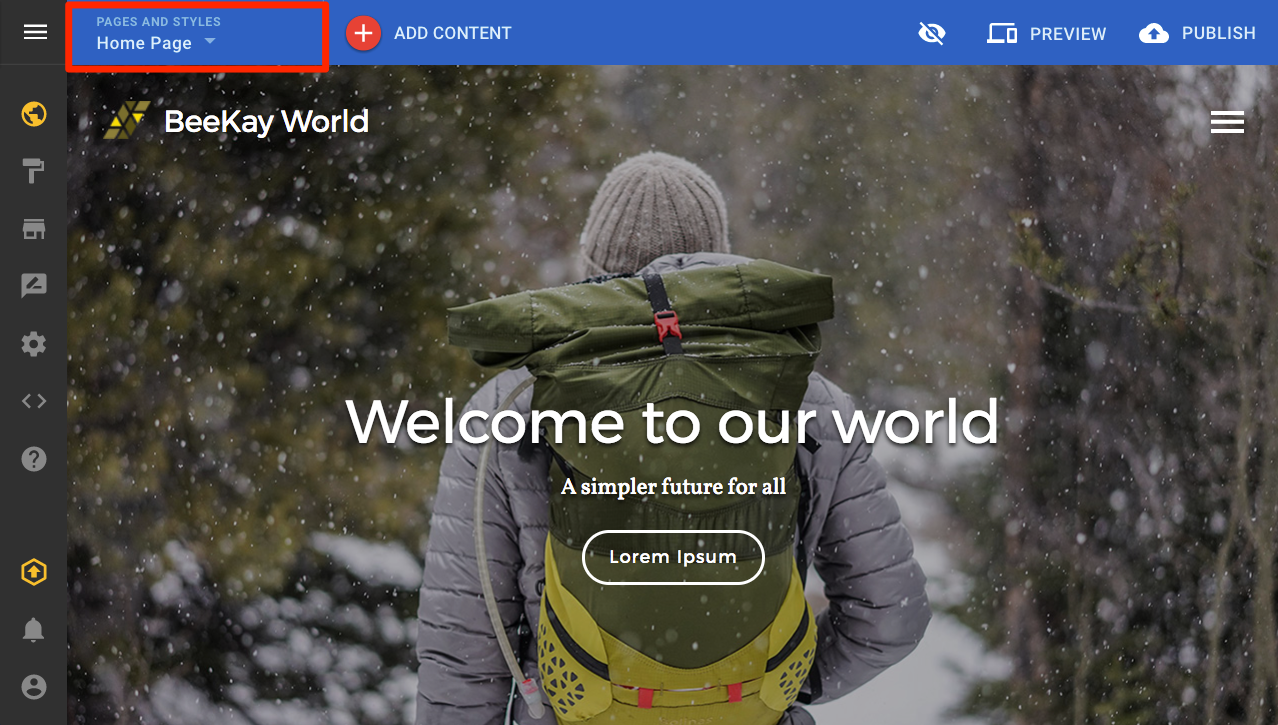
- Click the language button
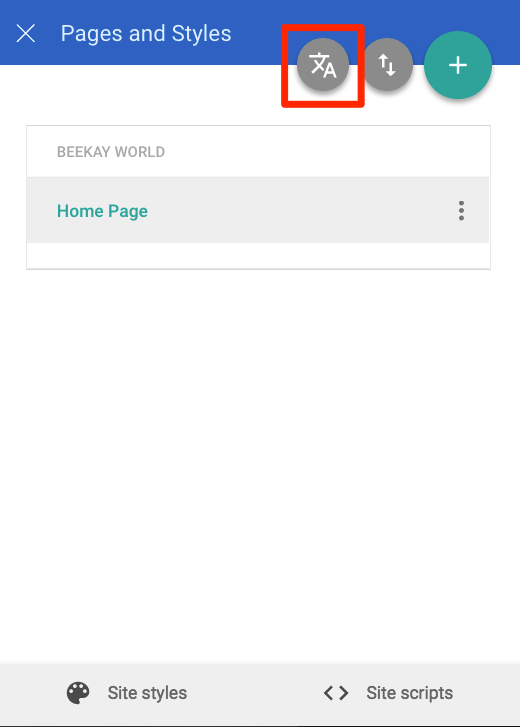
- If you are setting up multi-language for the first time, select a default language for your site. This will be the first language your visitors see when they arrive.
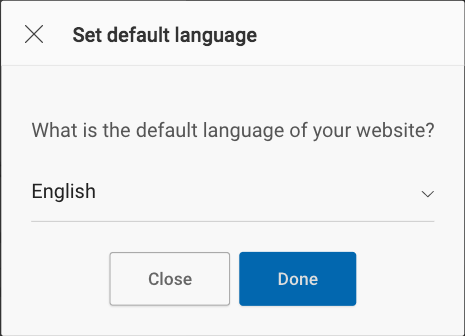
- Click Add new language
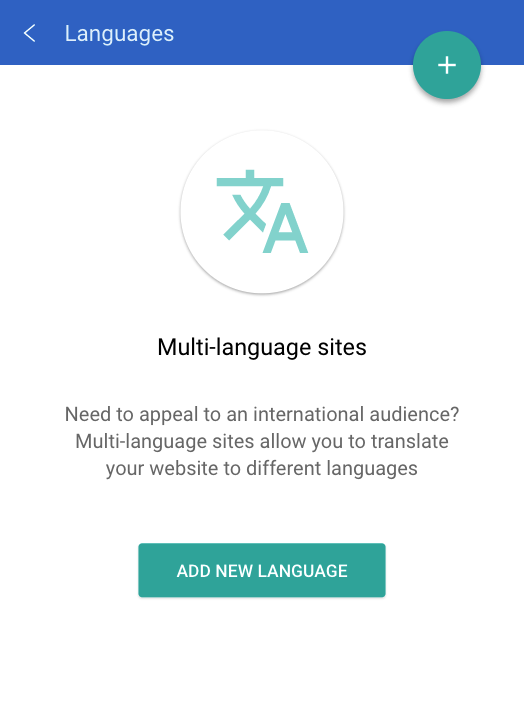
- Choose a language to add and which pages to clone. Cloned pages copy all content, creating a foundation for your new language.
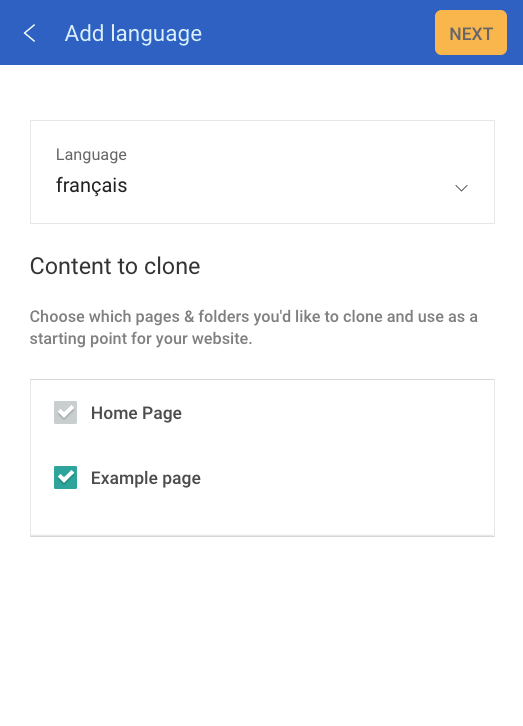
- Add new page names for your language
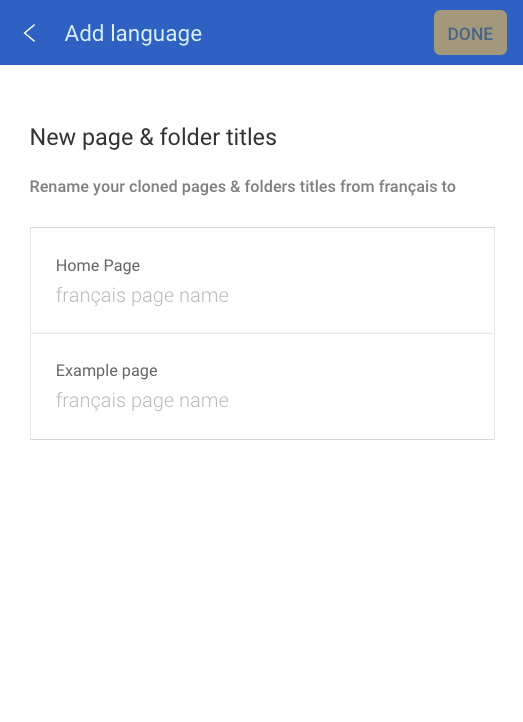
- Once finished, you will see a list of languages available for your site.
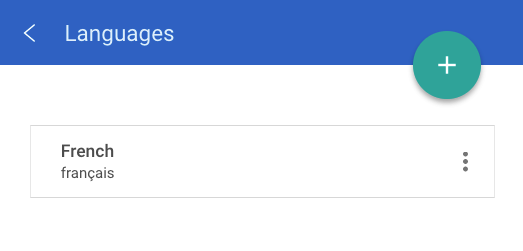
Switching between languages
Once you have added a new language, you can switch languages on the Pages and Styles menu. Switching languages allows you to view and edit pages available for that language.
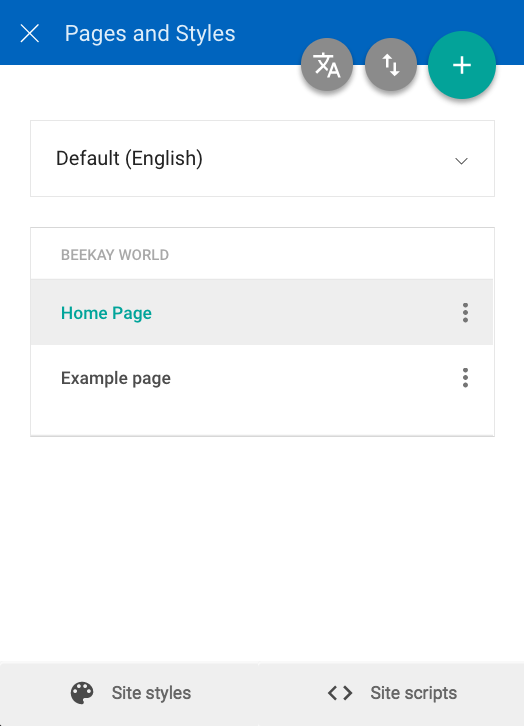
Taking a language offline or removing a language
In some cases, you might prefer to take a language offline until it's been completed. Taking a language offline will keep all of your pages and contents, but the language won't be available to visitors of your site.
Removing a language will remove all pages and content for that language. This action cannot be undone.
- Click the languages dropdown in the Pages and Styles panel.
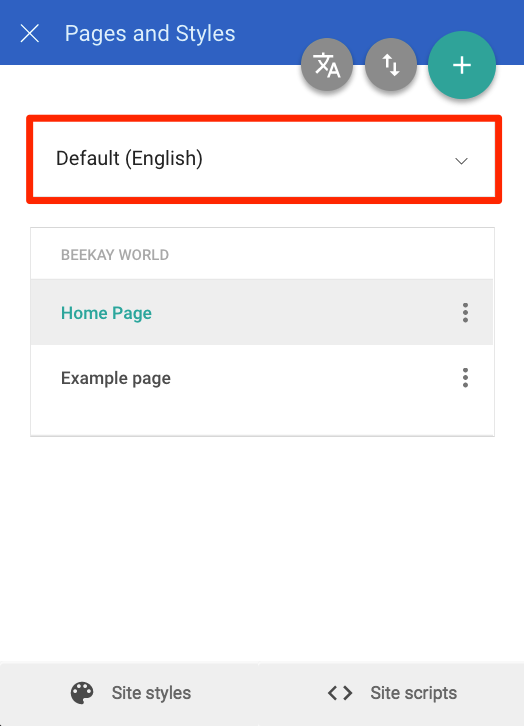
- Click Manage languages.
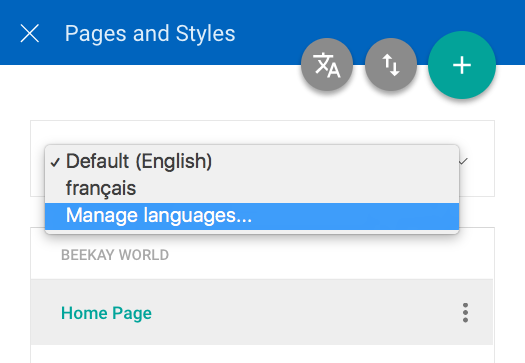
- Click the More button ( ⋮ ) and select an option.
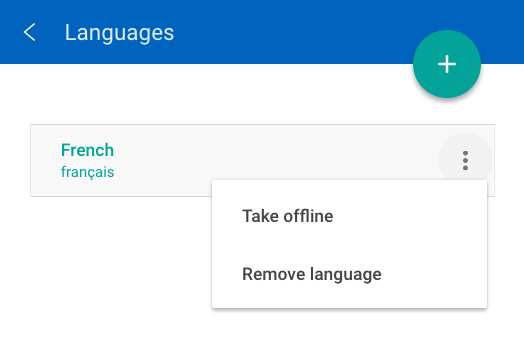
| ID | Author | Last modified |
|---|---|---|
| 100.21 | JM | 13th October 2017 |
Updated almost 7 years ago