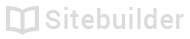1.08 Add pages to your site
Extend your site with extra pages
Add a page:
- Open the Pages & folders menu
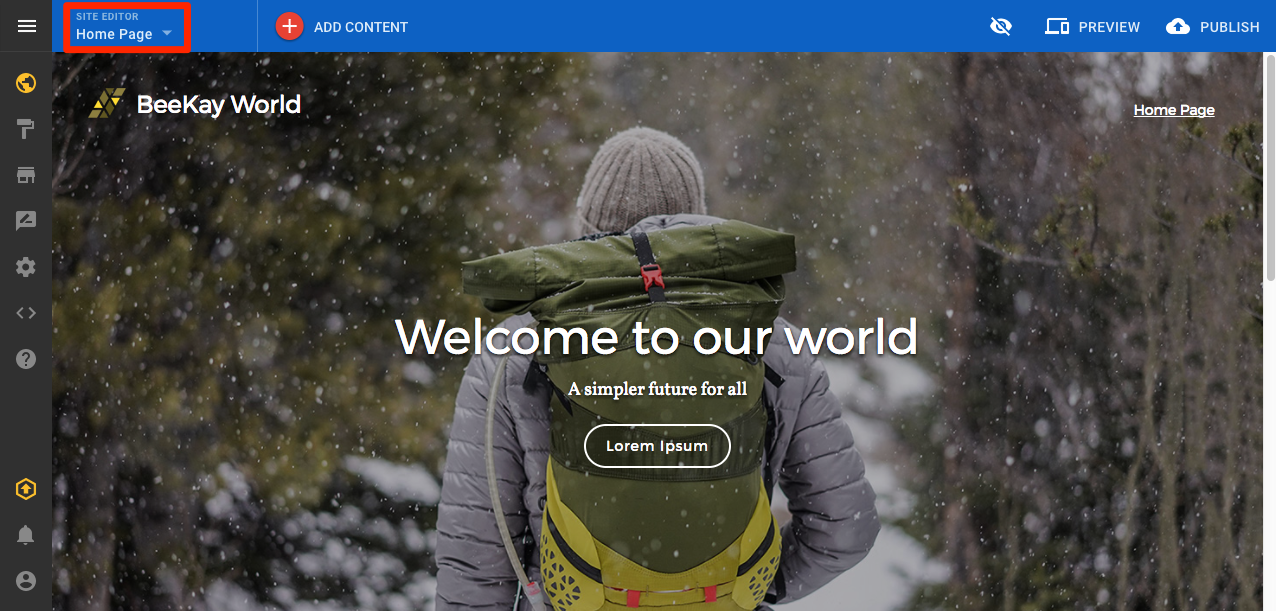
Pages & folders menu
- Click the + button
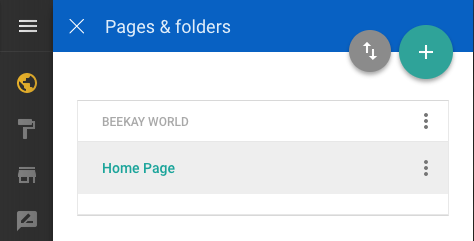
Pages & folders settings
- Enter the title of the new page in the Page title field
- Select a page type:
- Default - A new page with no main content
- Clone - The new page will copy the content of the page you are currently viewing
- Home - The new page will have the same layout as the homepage
- After selecting a page type click Done
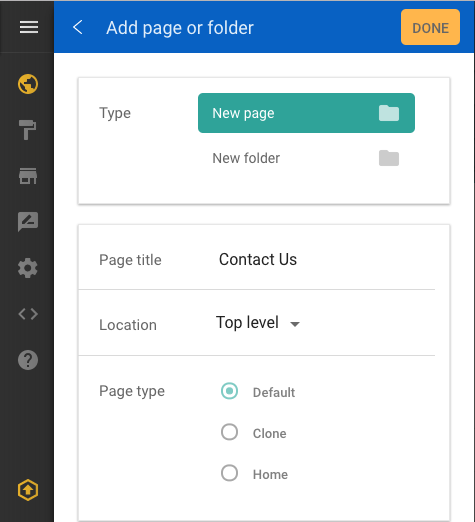
Add page
Add a Folder
- Open the Pages & folders menu

Pages & folders menu
- Click the + button
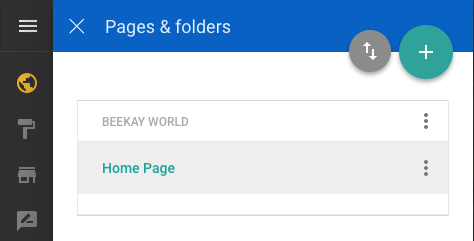
Pages & folders settings
- Select New folder
- Enter the title of the new folder in the Folder title field
- Click Done
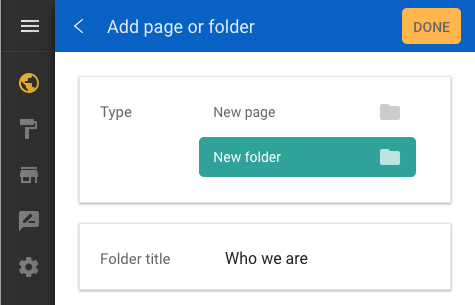
Add folder
Adding a page to a folder
- Open the Pages & folders menu
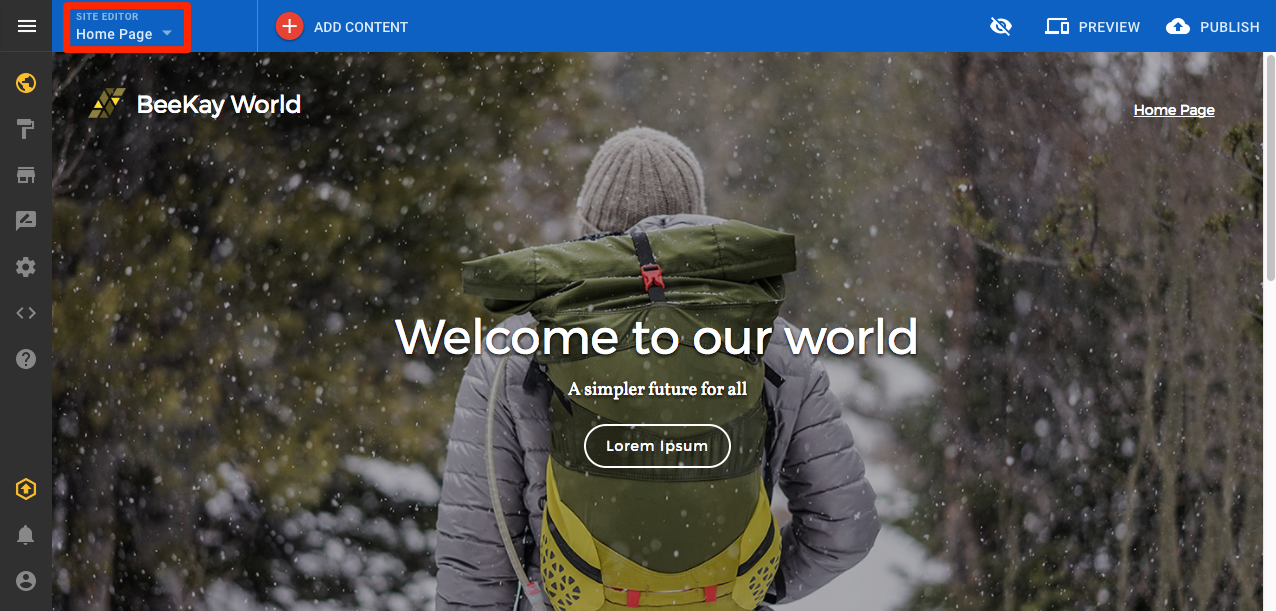
Pages & folders menu
- Click the + button
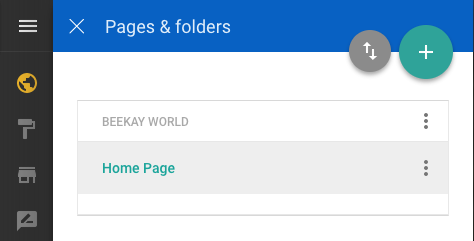
Pages & folders settings
- Enter the title of the new page in the Page title field
- Use the Location field to select the desired folder
- Click Done
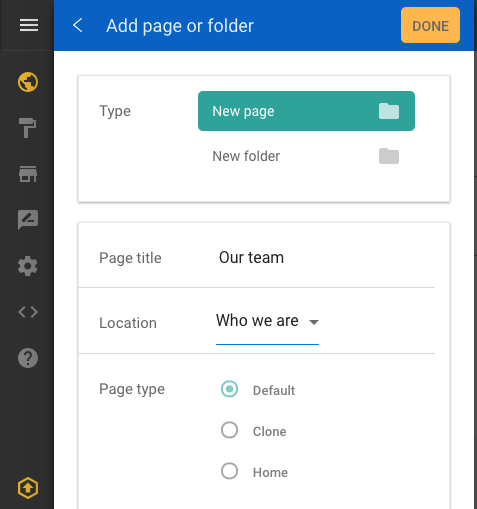
Add page to folder
The result will be a drop down menu item within your site navigation.
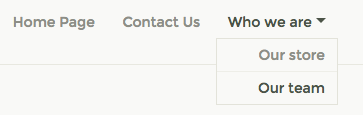
Site navigation
| ID | Author | Last Modified |
|---|---|---|
| 1.08 | DD | 20th February 2017 |
Updated over 7 years ago