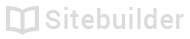1.15 Sitebuilder mobile quick start
Sitebuilder will work on most iOS and Android phones.
Recommended browser
- For iPhones, we recommend using Safari
- For Android phones, we recommend using Chrome
"Desktop"
We use the word 'desktop' to refer to any kind of computer with a large screen.
Three important buttons
- Main menu - Switch to another application like blog or store
- Add content - Add new images, text or other content to your page
- Publish - Make your website visible on the web
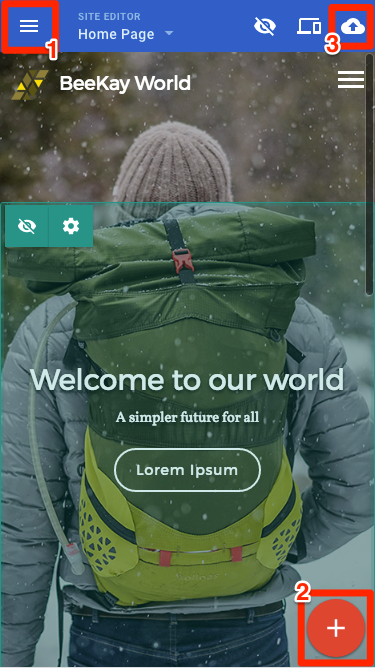
3 important buttons
Add content
To add content to your page:
- Tap the Add content button
- Drag any item from the content panel onto the page
- Drop the content onto the page
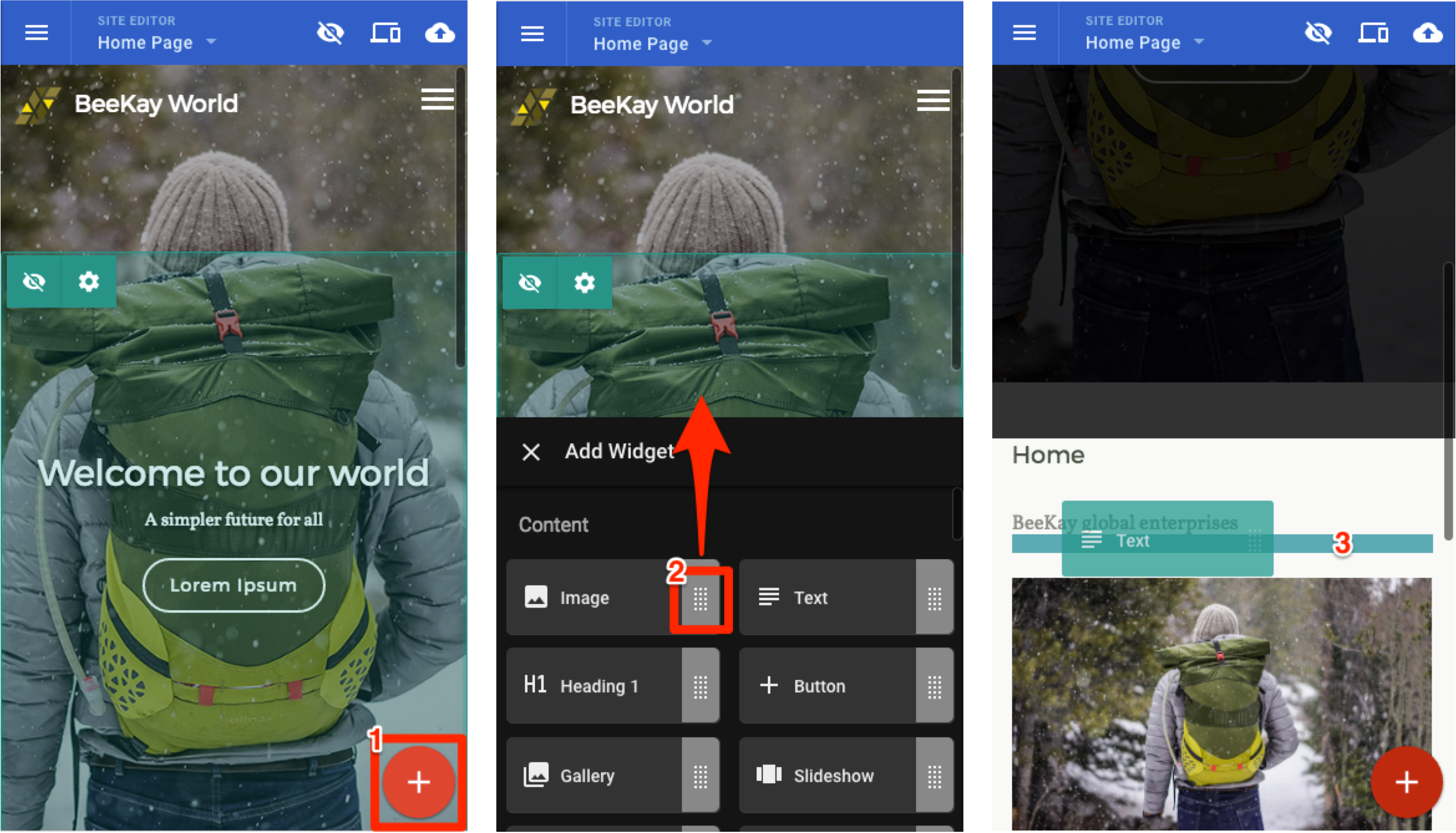
Adding content
Desktop preview and page layout
To see how your website looks to desktop users:
- Tap the Preview icon
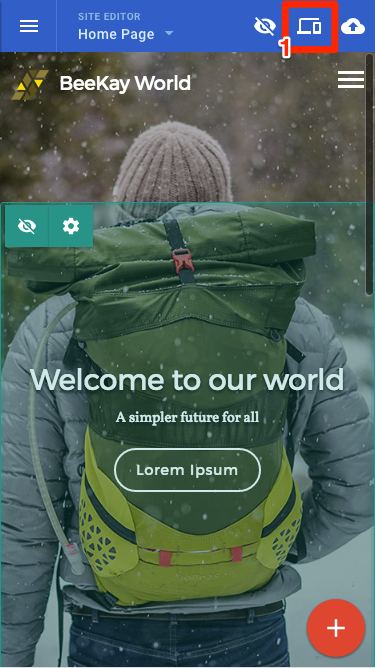
Preview icon
- Tap the Desktop icon
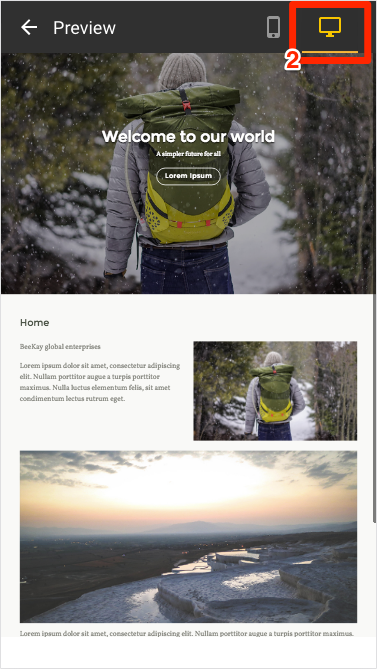
Desktop preview
Publishing your site
The first time you publish your site, you may be prompted to choose a temporary subdomain name.
When you publish your site it becomes visible on the World Wide Web (WWW). If you make changes to your site, you will need to tap Publish again to make those changes visible.
| Doc ref | Owner | Revised |
|---|---|---|
| 1.15 | DW | 20th February 2017 |
Updated over 7 years ago