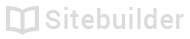2.12 Displaying products on your site
Displaying products in your store and featuring them on your site
- Click Store
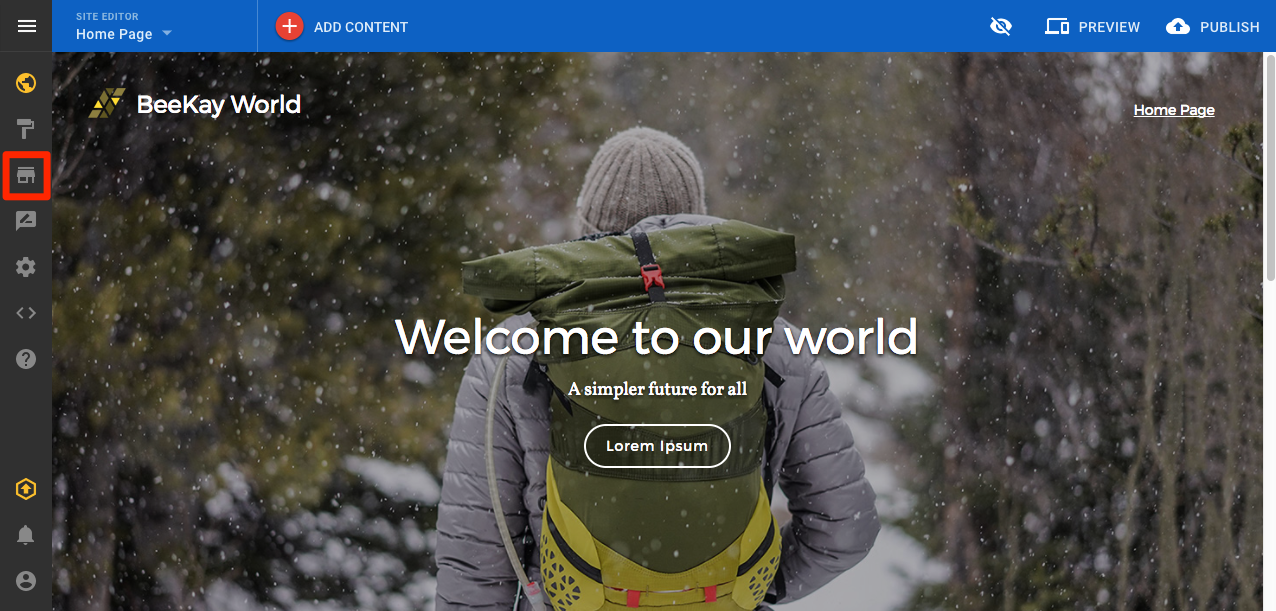
Store icon
Launching your store
It can take time to setup a store and get everything ready for launch. Your store will stay hidden until you click the Publish store button.
- If you have not yet setup your store, follow the setup instructions
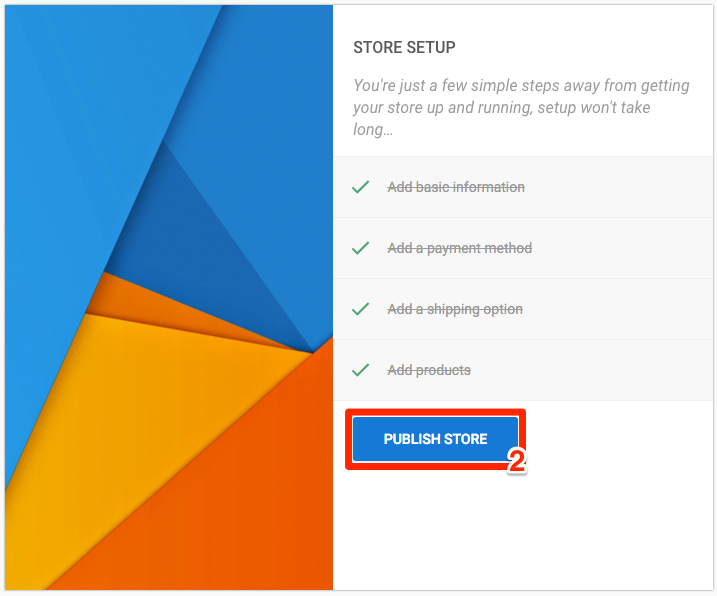
Store setup
- Add the products you want to sell in your store
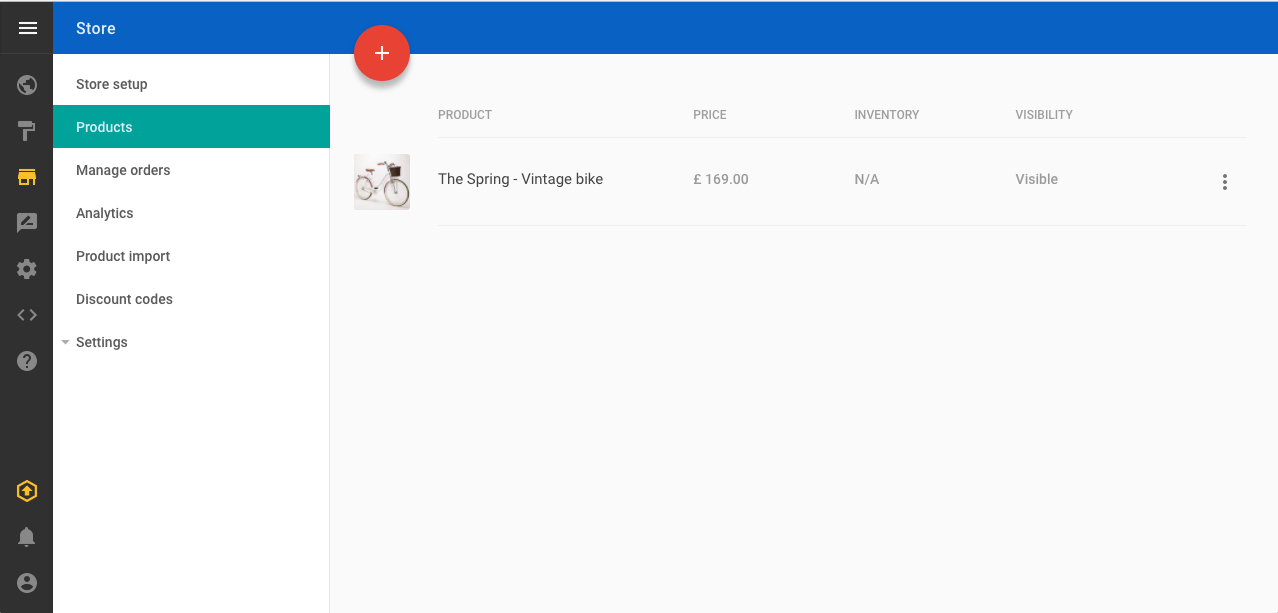
Product list
- After you have published your store for the first time, publish your site.
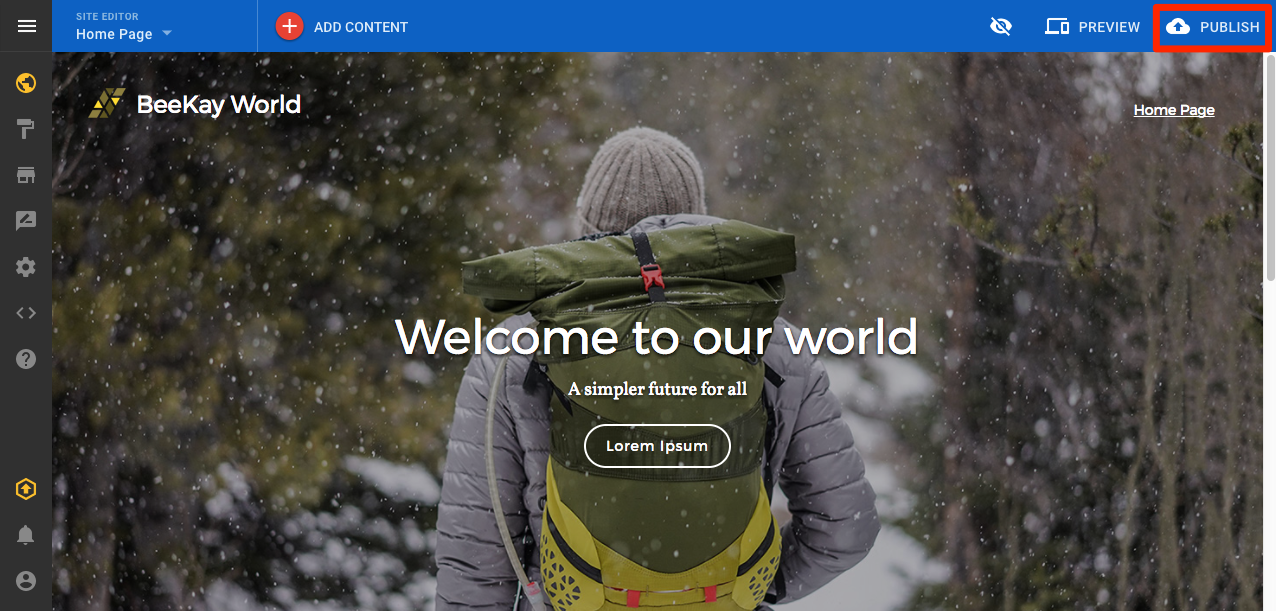
Publish button
Adding more products
Once you have published your site, your store will automatically update so you don't have to republish your site every time you add a new product or make a change to an existing one.
Show/hide products
If a product does not show up in your published site, check the Visibility setting on the product page
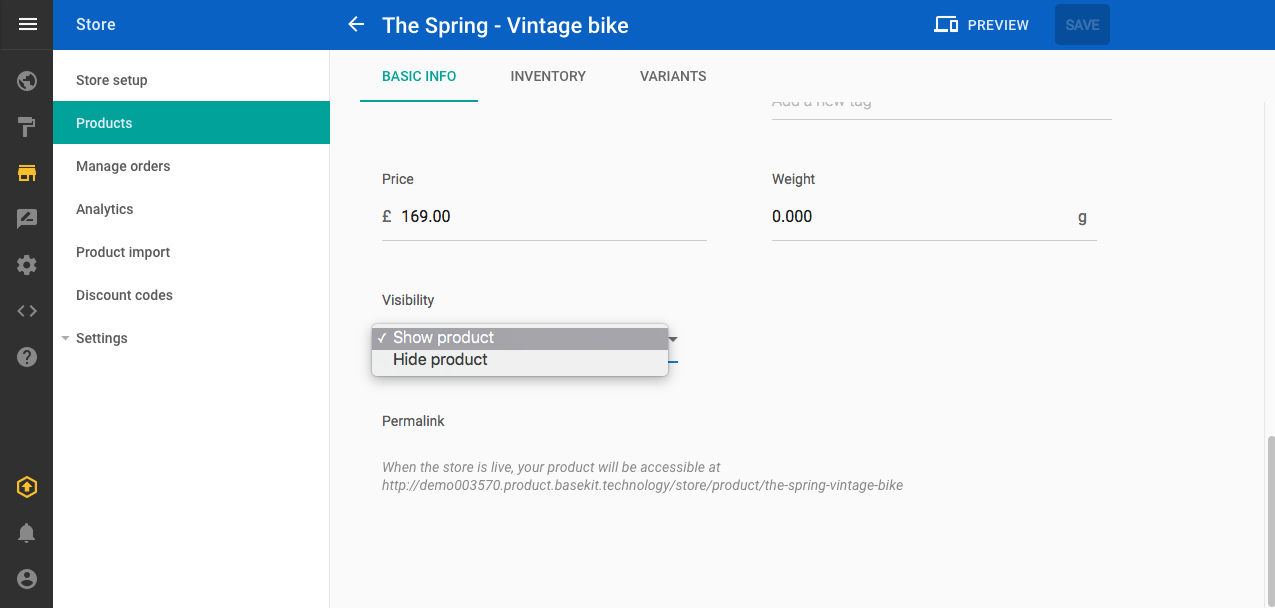
Product visibility
Featured products
It is possible to show a specific collection of products on your site using Featured Products. This uses tags to display only the items with the chosen tag e.g. 'new', 'sale', 'seasonal' etc.
- Add tags to the products you want to group together
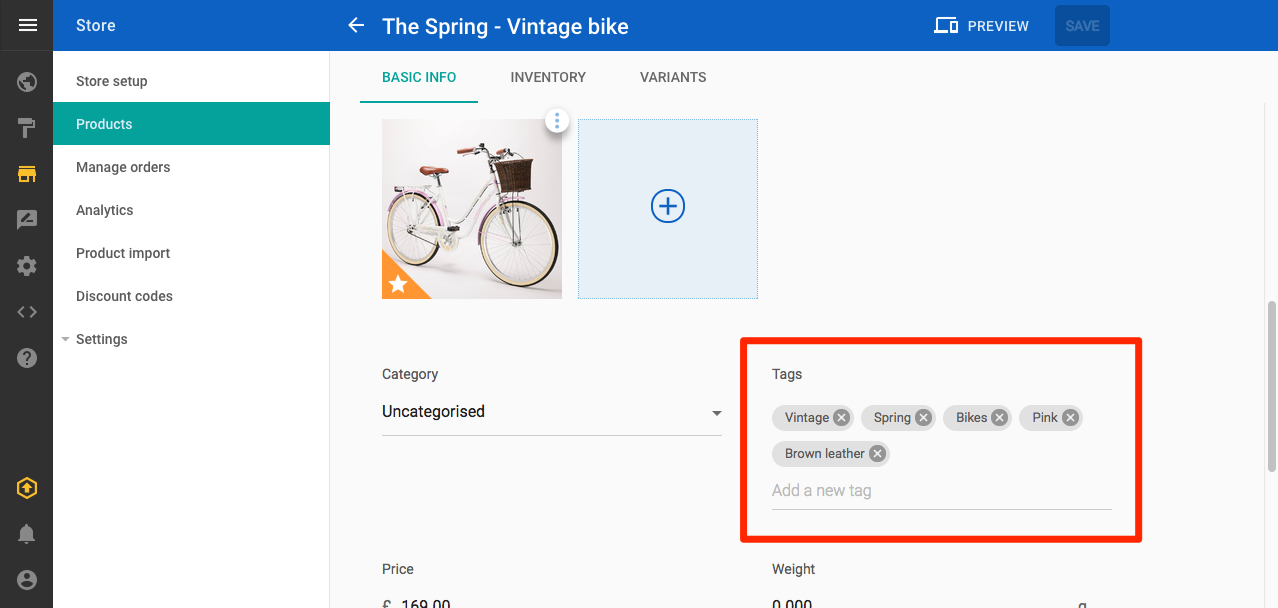
Product tags
- Click Site editor
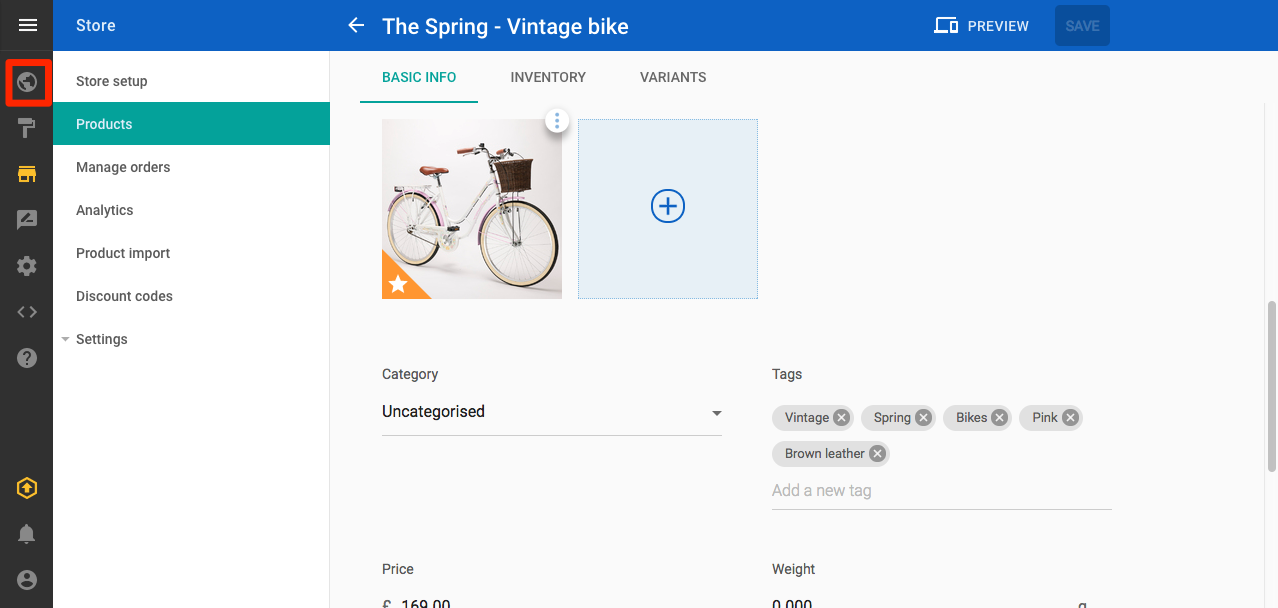
Site editor icon
- Click Add content
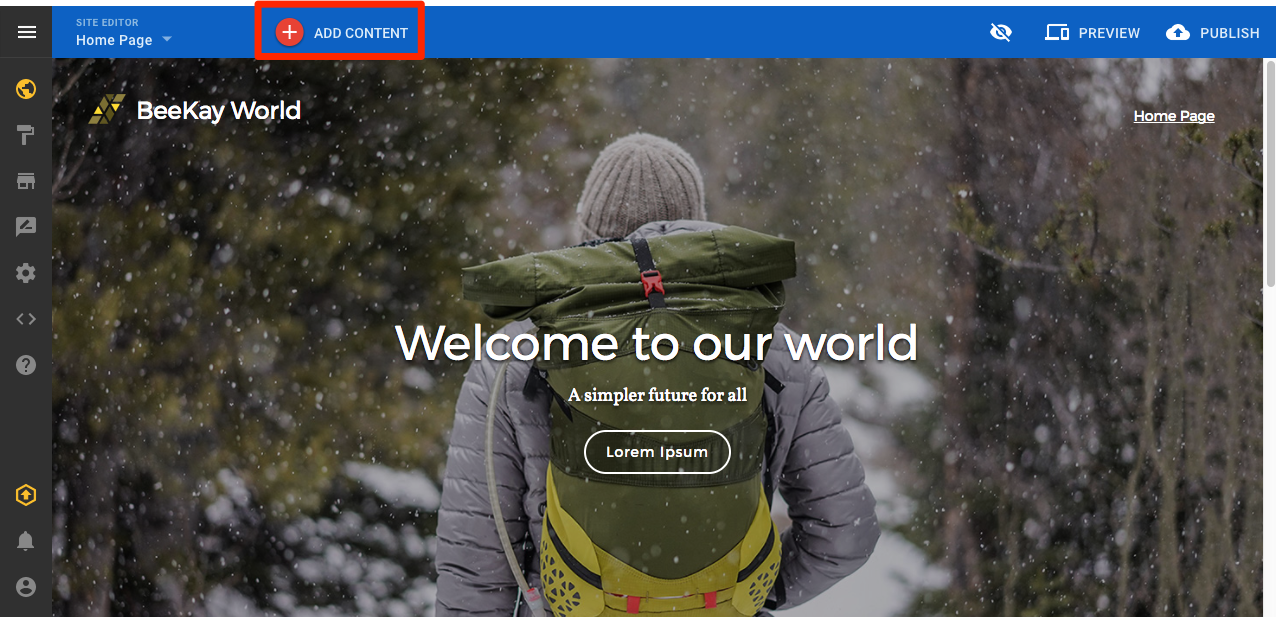
Add content icon
- Scroll or search for Featured products
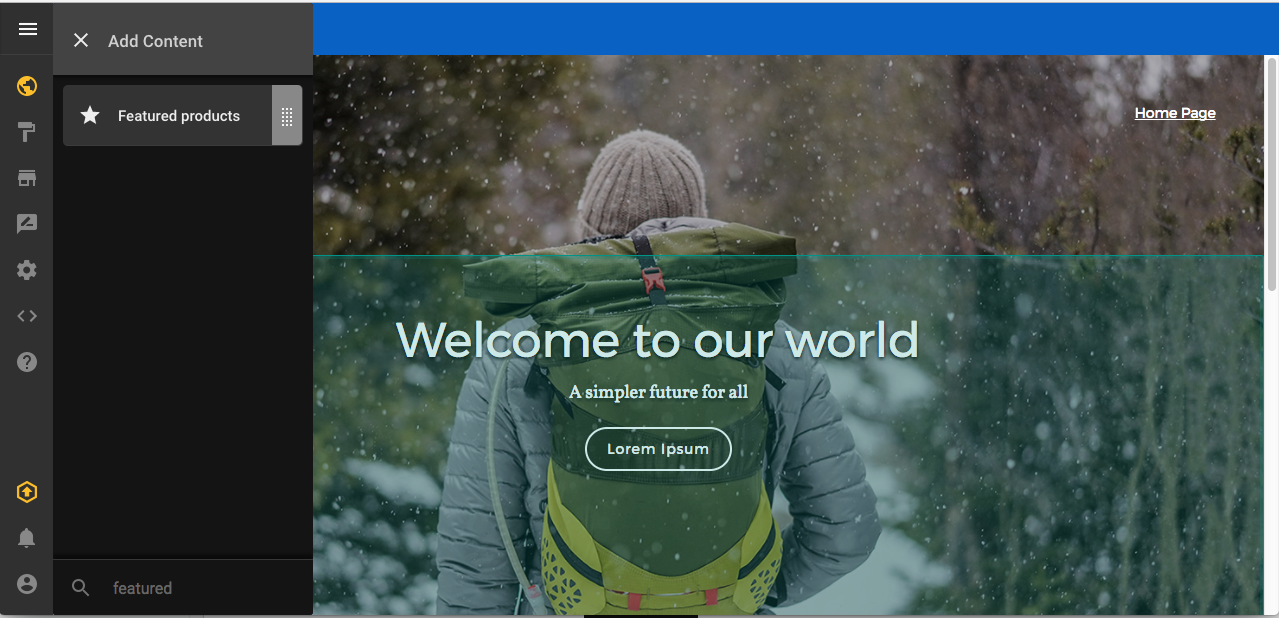
Find Featured products
- Drag the Featured products content to where you would like it on the page
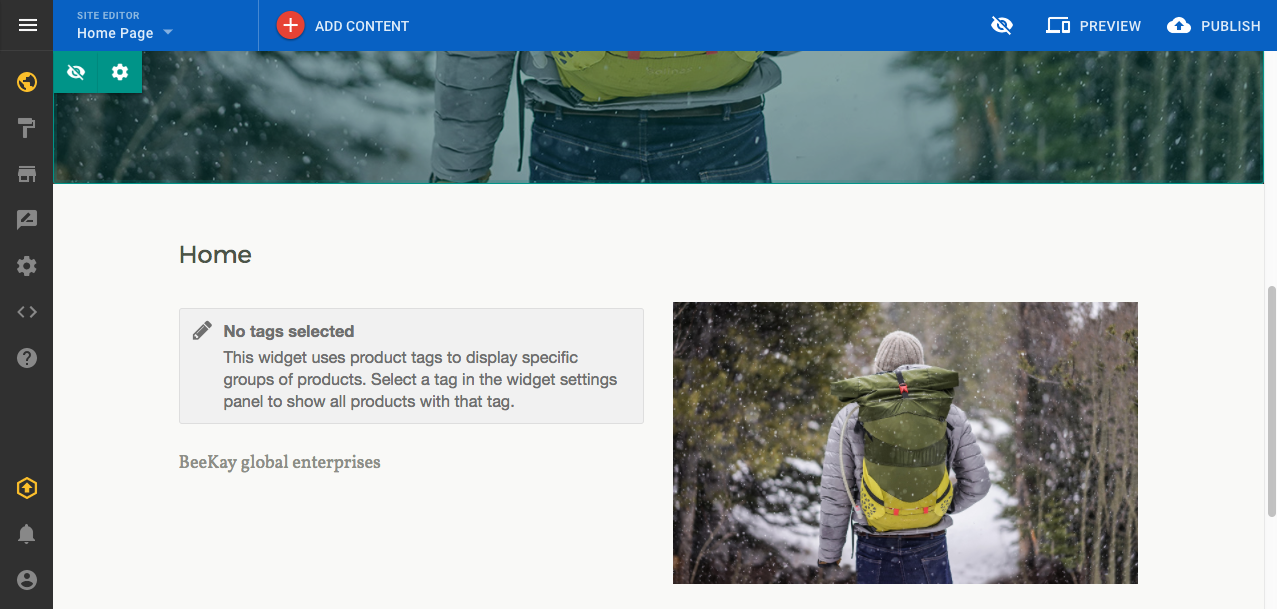
Drag and drop Featured products
- Click on the Featured products item to open the settings panel
- In the settings panel, click on the Product tag dropdown and select the tag you want to display
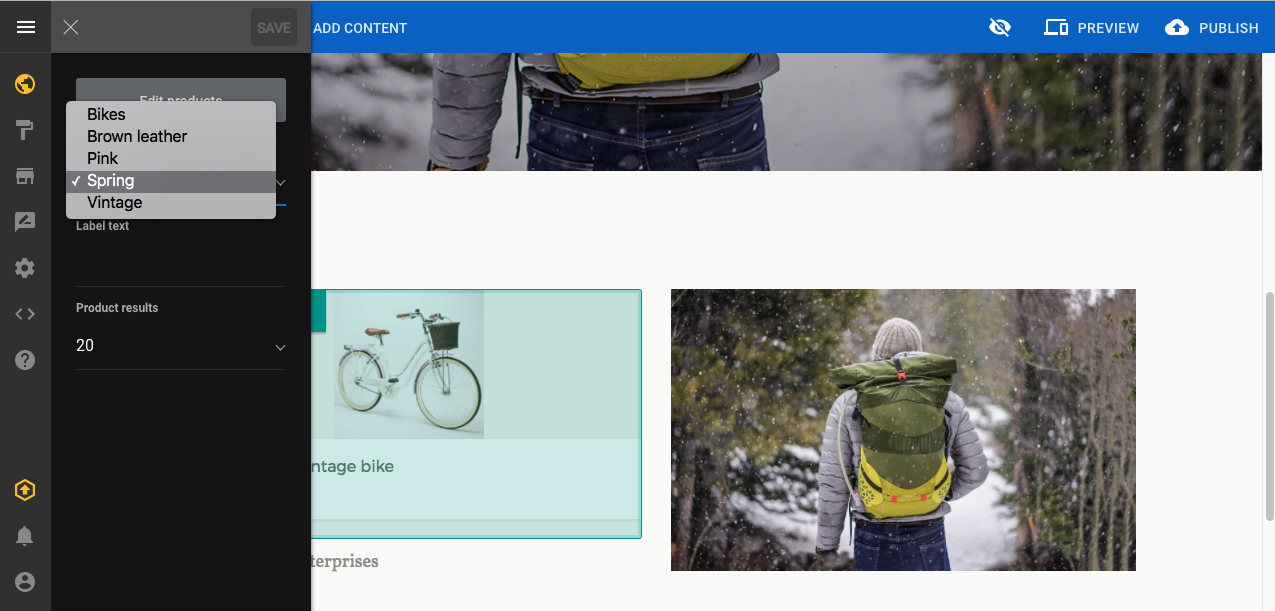
Select Featured products tag
- Products with that tag will be displayed in Featured products
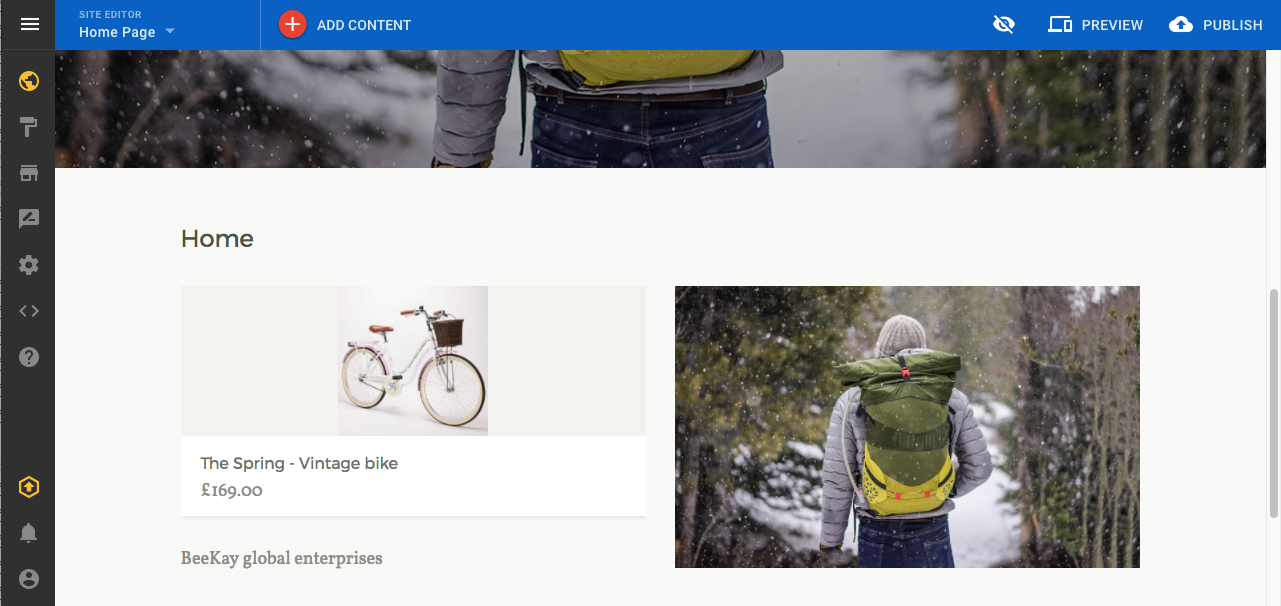
Featured products displayed
| Ref | Author | Revision date |
|---|---|---|
| 200.12-EN | JM | 17th February 2017 |
Updated over 7 years ago