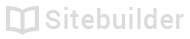1.01 Sitebuilder quick start
The two minute guide to getting started
Three important buttons
- Main menu - Switch to another application like blog or store
- Add content - Add new images, text or other content to your page
- Publish - Make your website visible on the web
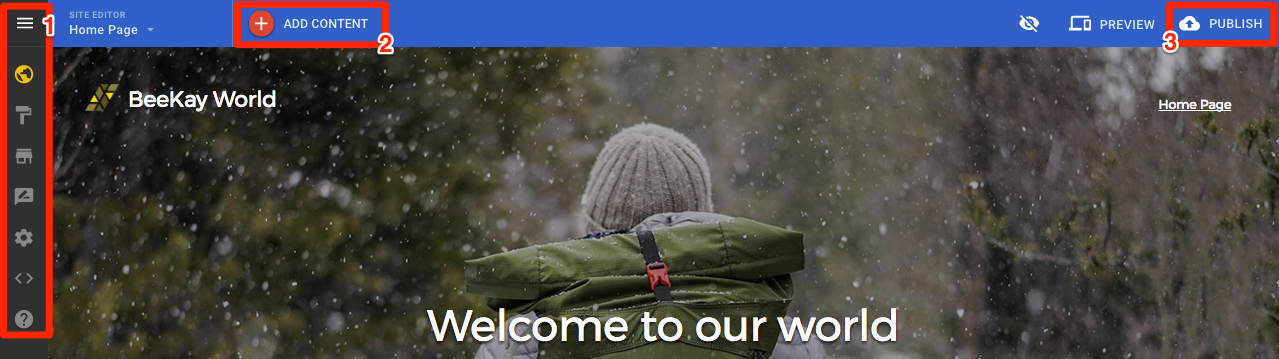
3 important buttons
Add content
To add content to your page:
- Click Add content
- Drag any item from the content panel onto the page
- Drop the content on the page

Adding content
Page layout
- Click and drag the item you want to add. Drop zones are indicated in green as you drag the item around the page. You can create up to 4 columns on the page
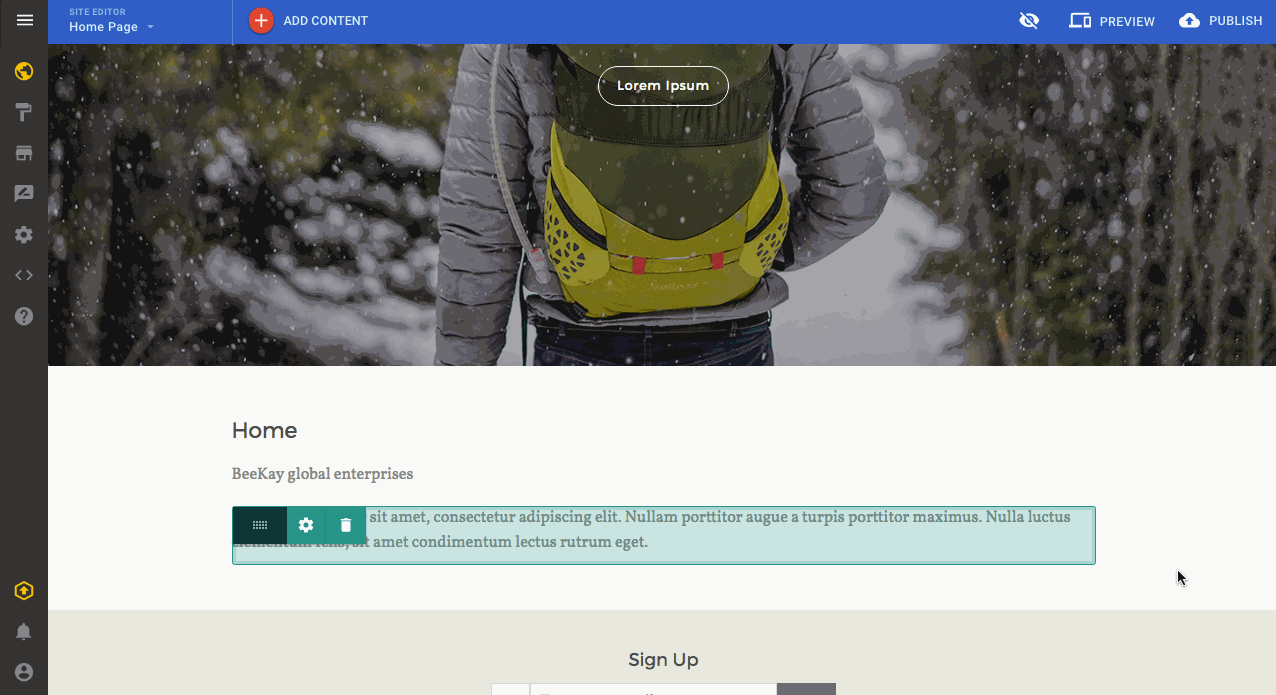
Page layout
Move content around the page
- Use the drag handle to move the content. The drop zone for the content is indicated by the green bar
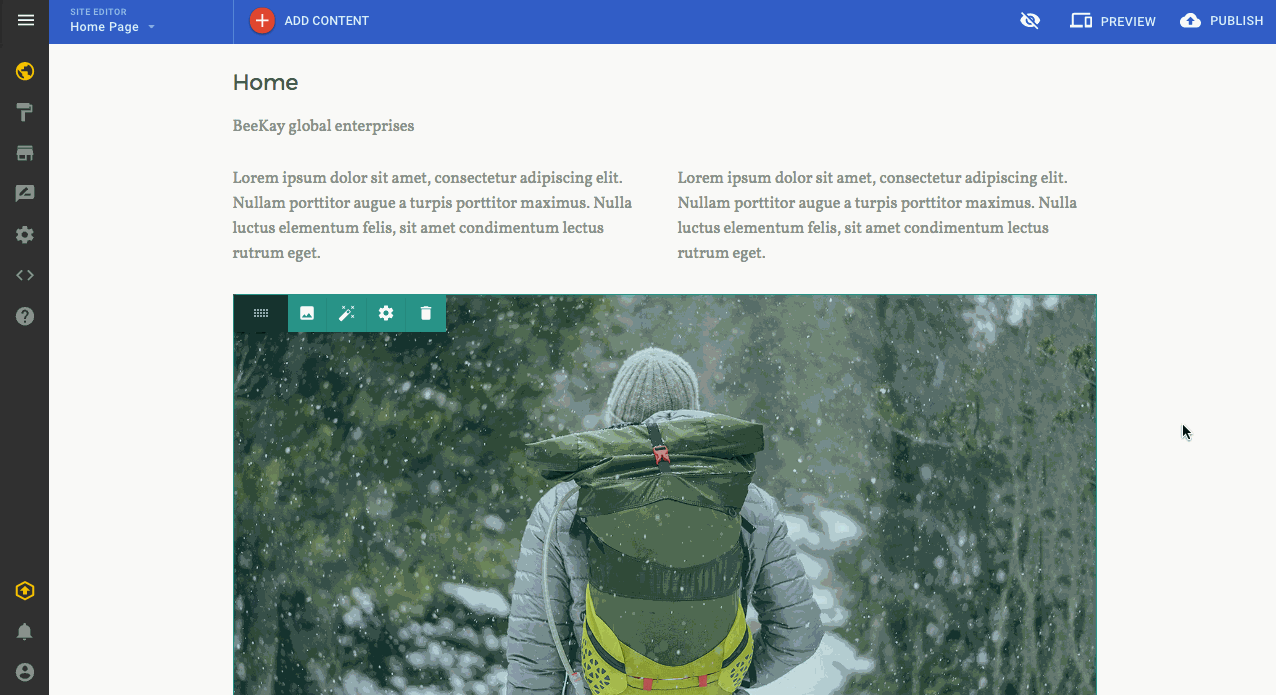
Moving content
Drag and drop
You can only drag and drop content in the page body, not in the page header or footer.
Publishing your site
The first time you publish your site, you may be prompted to choose a temporary subdomain name.
When you publish your site, it becomes visible on the World Wide Web (WWW). If you change your site, you will need to click Publish again to make new changes visible.
Blog posts are published automatically: you do not need to click the publish button to make a new post live.
| Doc ref | Owner | Revised |
|---|---|---|
| 1.01 | JM | 20 Feb 2017 |
Updated over 7 years ago