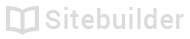Adding pages to your site
How to expand your site with extra pages
Click the Add Page / Folder button
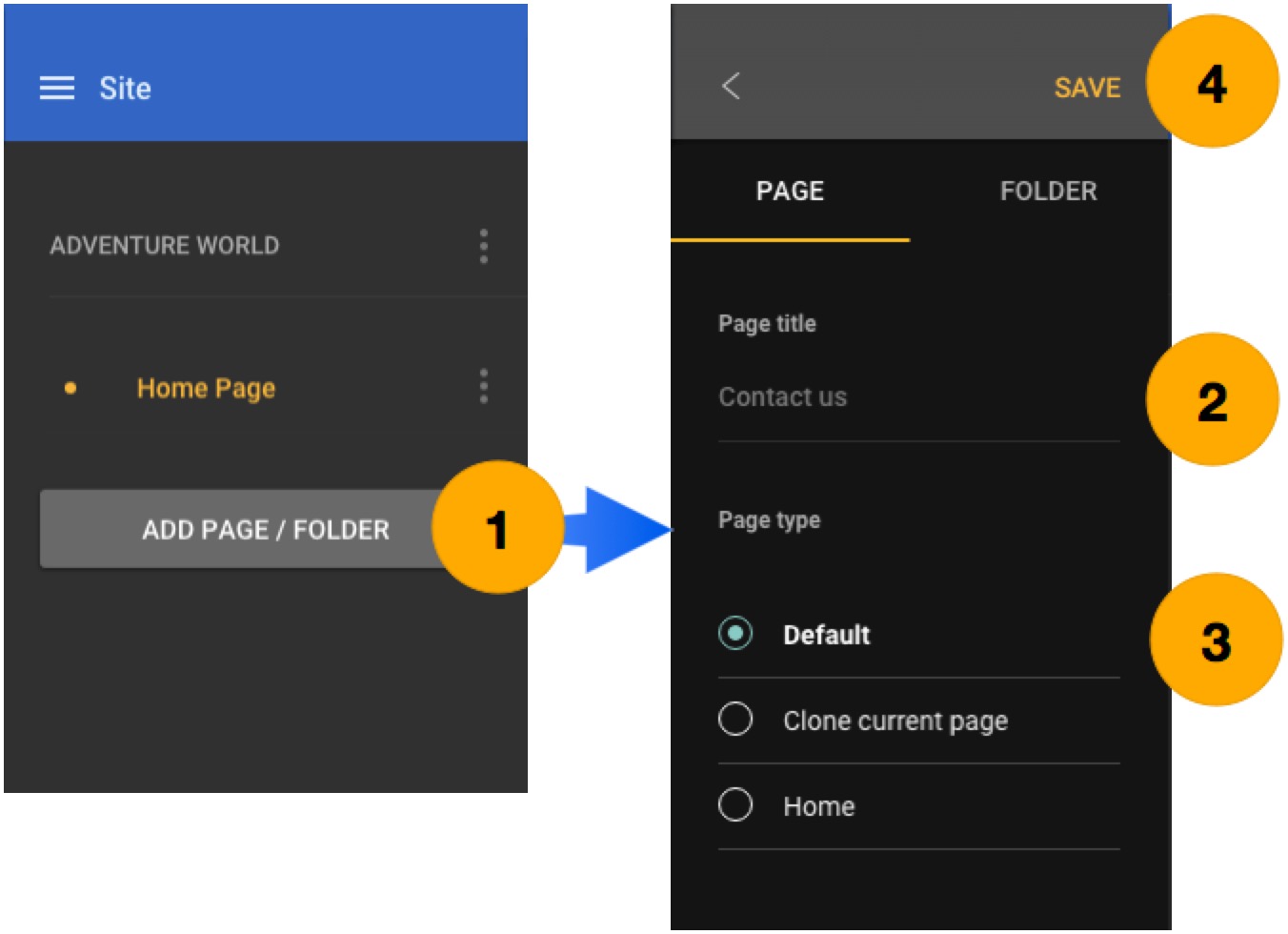
- Click the Add page / Folder button
- Give your page a title
- Choose a Page type: 'default' will create a blank page suitable for most uses
- Click Save
Your new page will be added to your site.
One more thing...
👋 Now that you have added a page, it's a good idea to give it some keywords and a description.
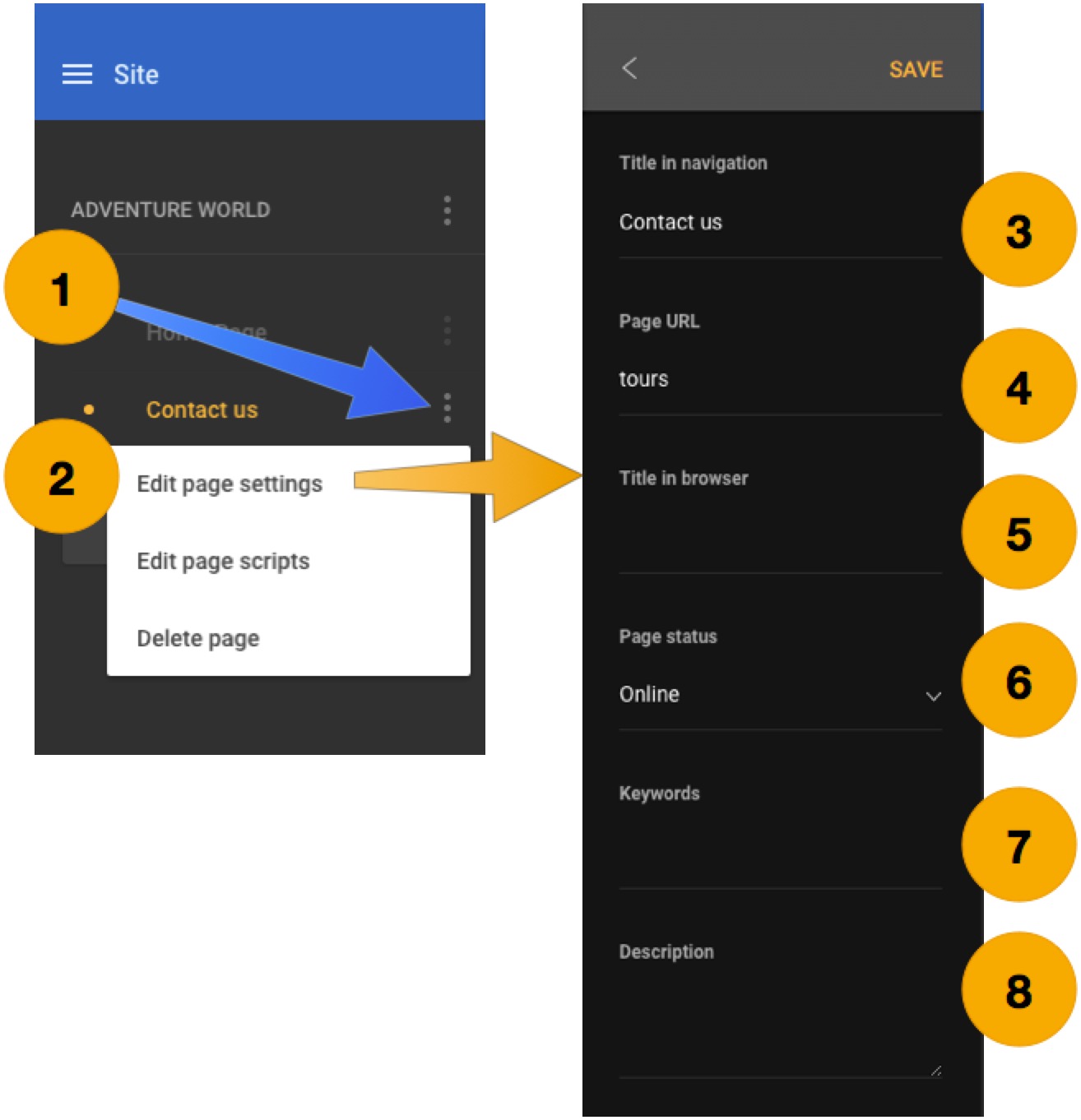
- Click Page options (the three grey dots to the right of the page name)
- Choose Edit page settings from the menu
- Title in Navigation is the page title that will be shown on your website
- Page URL is the path to the page e.g. www.yoursite.com/tours - in most cases you can leave this unchanged
- Title in Browser can include some brief additional information about your site. For example: "Mountain Tours - Contact Us"
- Page status If you want this page to hidden when the site is published, for example if it's not finished yet, then set the status to Offline
- Keywords A few descriptive keywords for this page - don't repeat words or use too many
- Description Should be a short description of the page as you would like it to appear in a search engine listing
Learn more
If you want your site to work well in search engines, it's worth learning a bit more about how page titles and descriptions are used by Google.
| Document ID | Owner | Revision date |
|---|---|---|
| 1102 | GP | 31 March 2016 |
Updated less than a minute ago