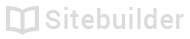2.09 Importing products from a CSV file
Importing products from a CSV file is ideal for importing products in bulk, or even when updating the stock of your existing products.
To import products, first navigate to the Store by clicking on the Main menu (1) and then Store (2).
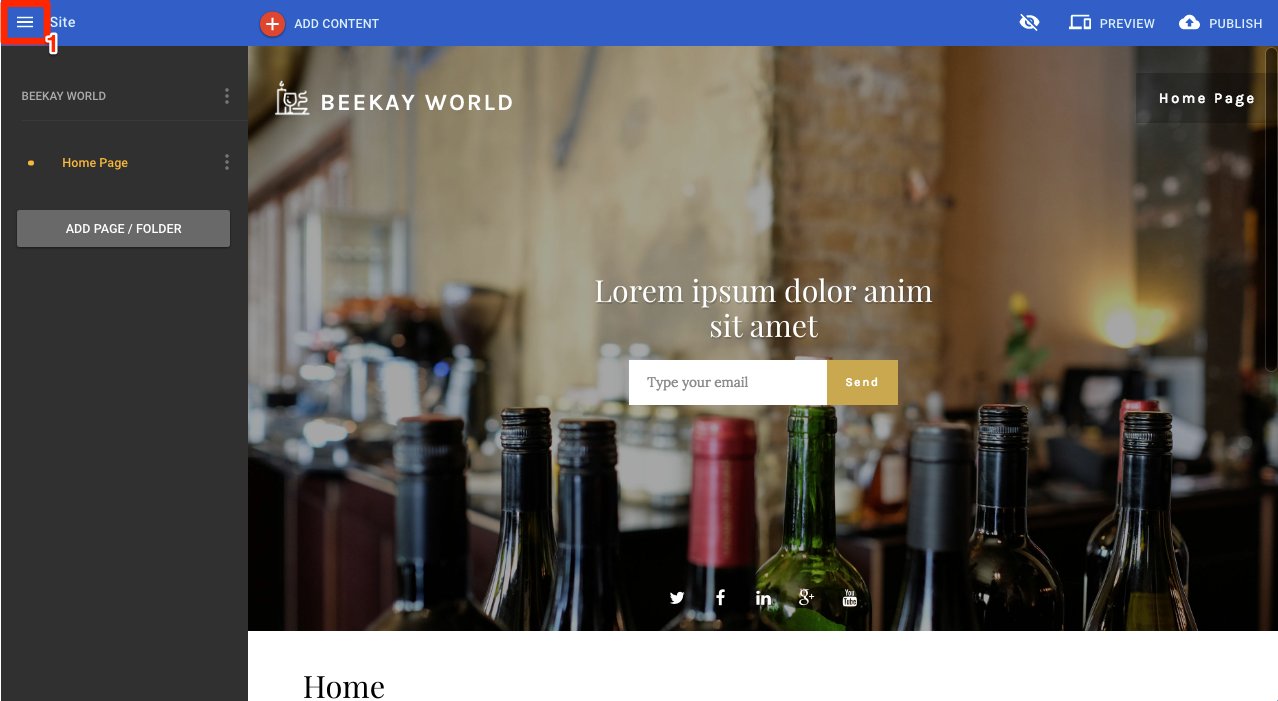
Main menu
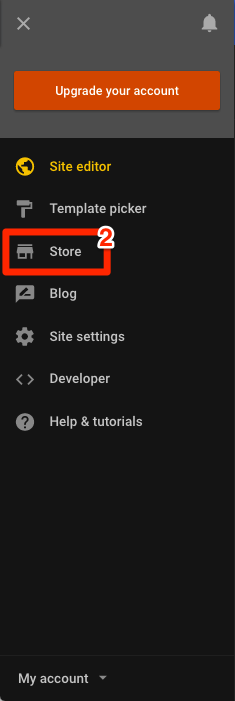
Store
Once in the Store, click on Product Import (3).
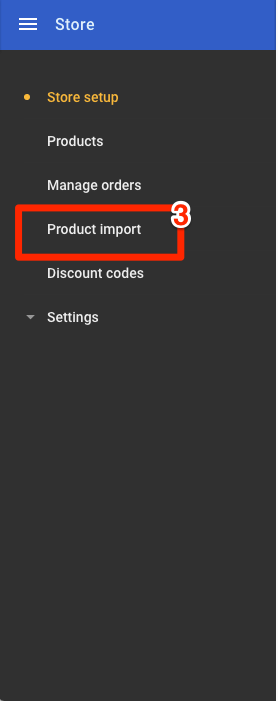
To import your products, upload your CSV file (4). For further information about the headers used in the CSV, click on How to Import when on the product import page (5). This page also has an example CSV available if you would like to see how to structure the CSV file.
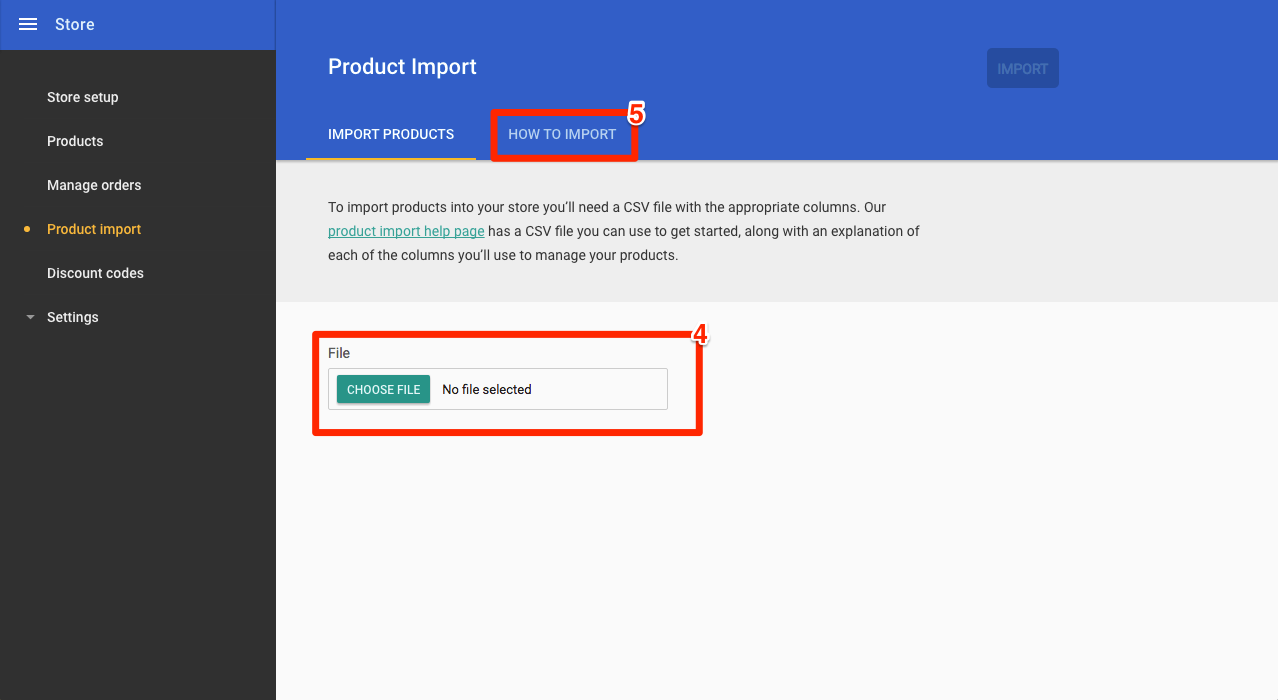
Notes about this feature:
- The first row in the CSV is reserved for the header columns. These must be in the correct order and spelt correctly.
- The file must be saved in CSV format (.csv).
- The main product 'Handle' (which contains all of the product information, title, long description etc) must appear in the CSV before any of it's variation rows.
- For each group of product 'Handle', the import will update product if handle exists already or create new if handle has not been imported previously.
- SKU's must be unique. So creating a new product with an existing SKU, the import will throw an error.
- Images must have a valid URL.
- 'Tags', 'Option Names' and 'Option Values' must be separated by semi colons.
- 'Visible', 'Stock Track' and 'Stock Unlimited' have to be set to 'yes' or 'no'.
- 'Option Values' and 'Option Names' must have the same amount of entries.
| Doc | Owner | Date |
|---|---|---|
| 200.09-EN | JM | 6th September 2016 |
Updated less than a minute ago