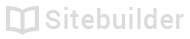2.12 Displaying products on your site
Displaying products in your Store and featuring them on your site
- Click on Store from the Main menu
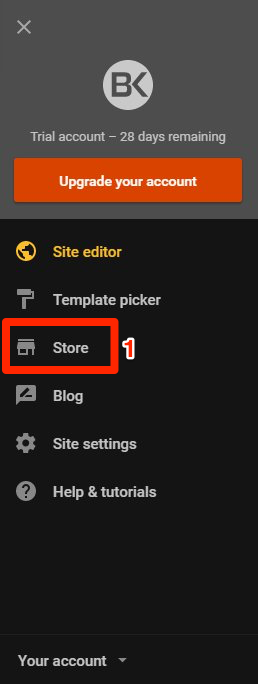
Main menu
Launching your Store
It can take time to setup a Store and get everything ready for launch. Your Store will stay hidden until you click the Publish Store button.
- If you have not yet setup your Store, follow the setup instructions
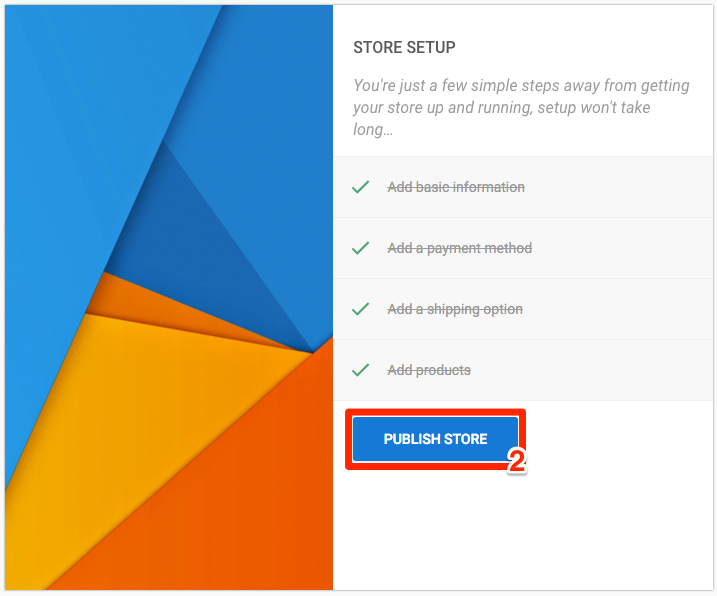
Store setup
- Add the products that you want to sell in your Store
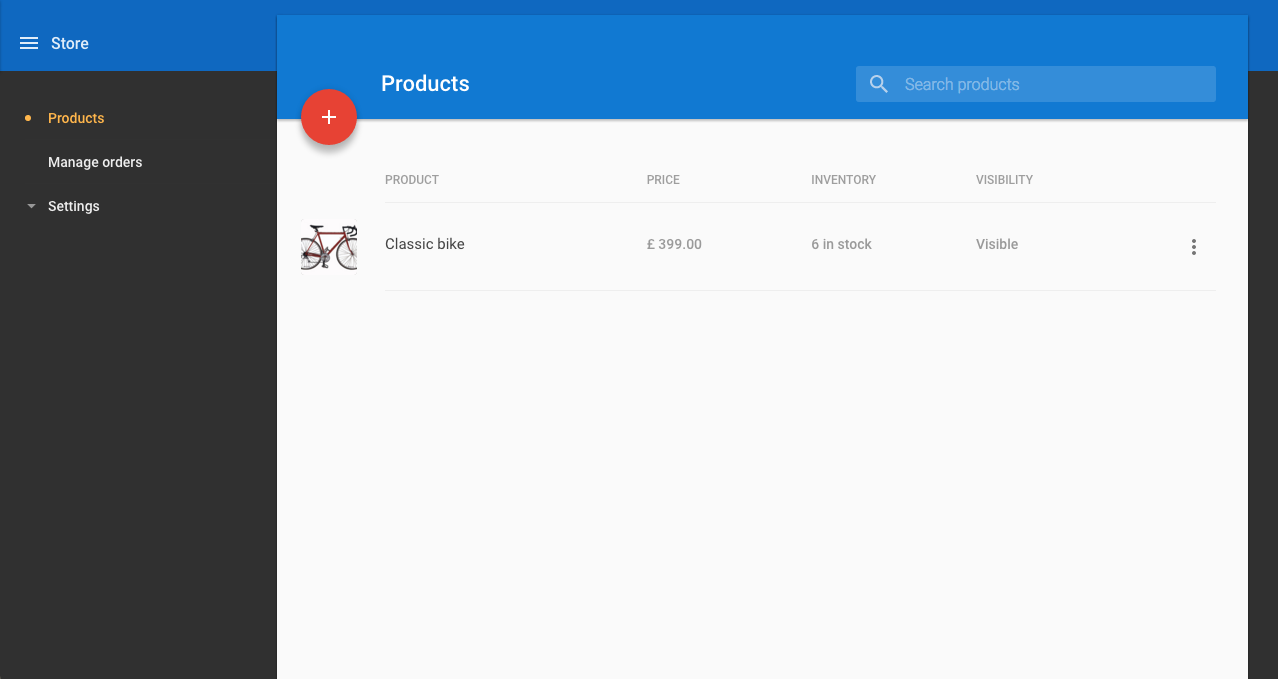
Add products
- After you have published you Store for the first time, publish your site.
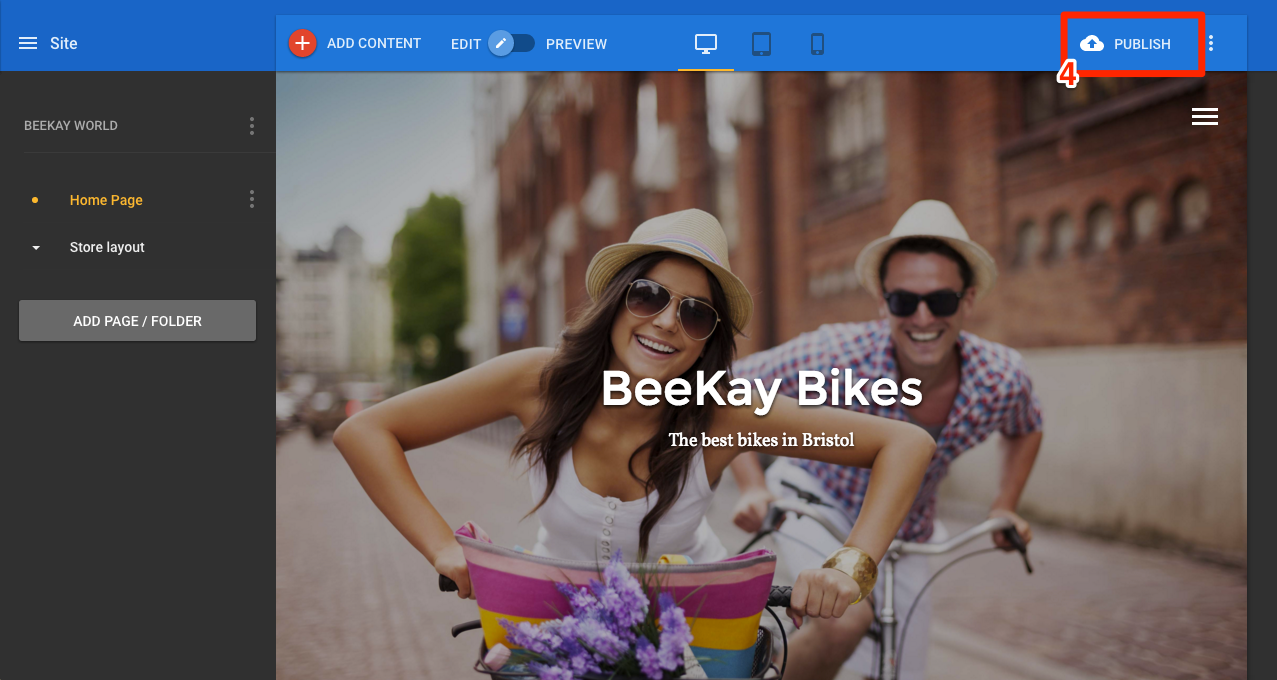
Site publish
Adding more products
Once you have published your site, your Store will automatically update so you don't have to republish your site every time you add a new product or make a change to an existing one.
Show/hide products
If a product does not show up in your published site, check the Visibility setting on the product page
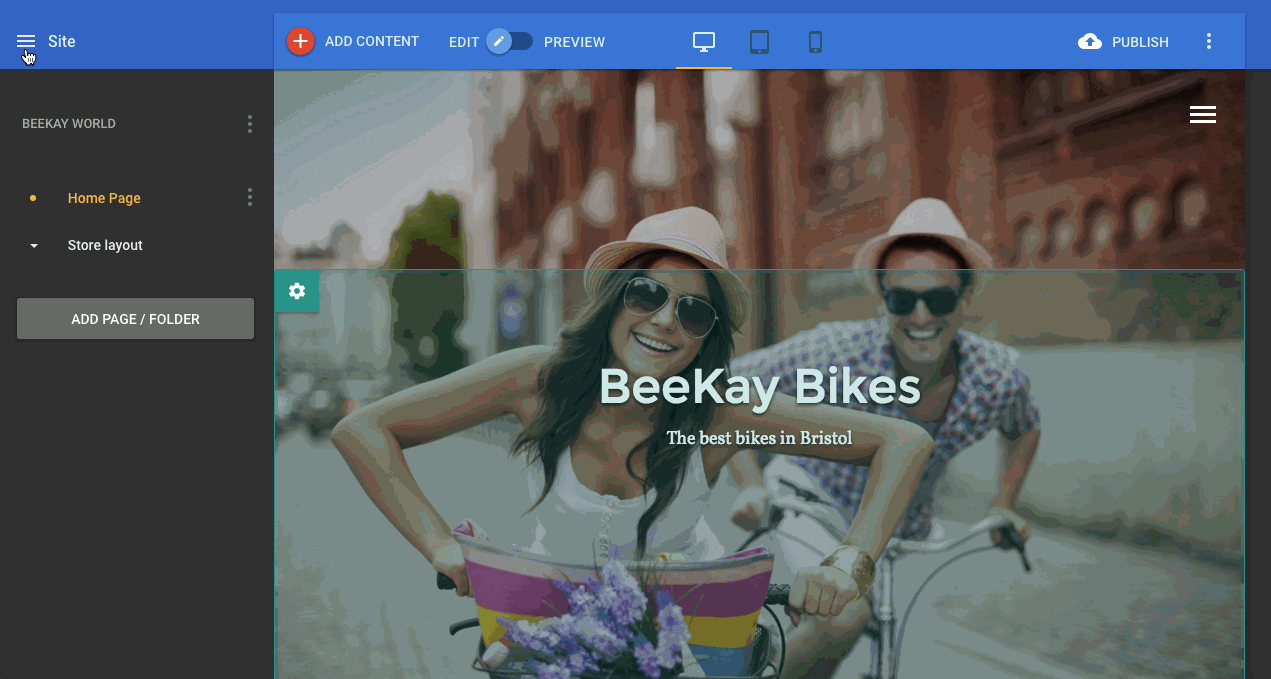
Product visbility
Feature products
It is possible to show a specific collection of products on your site using Featured Products. This uses tags to display only the items with the chosen tag e.g. new, sale, featured etc.
- Add tags to the products you want to group together (1)
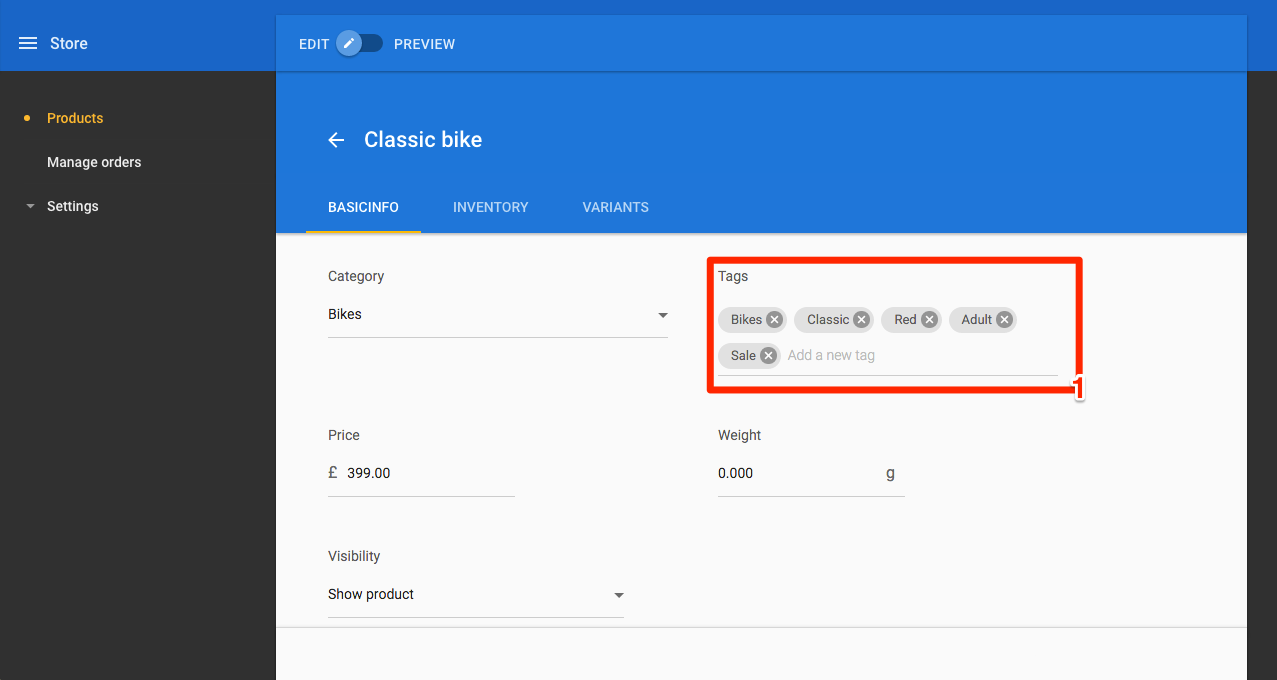
Tags
- Click on the Main menu icon (2)
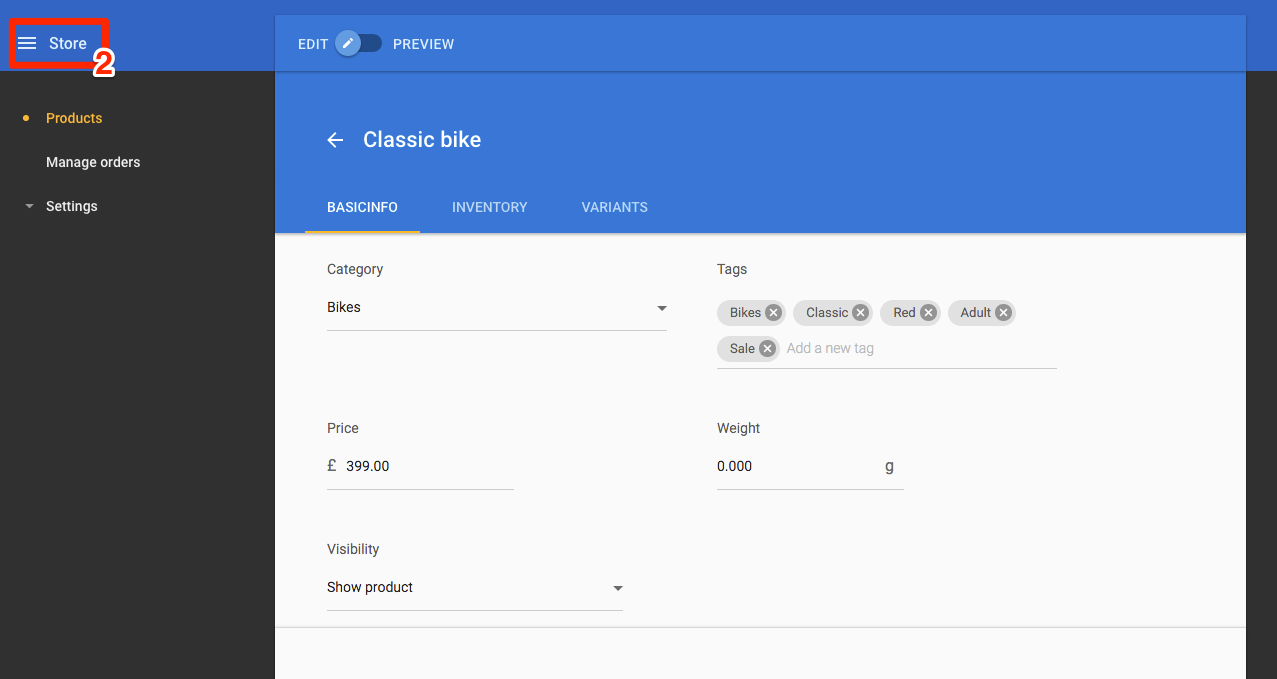
Main menu icon
- Click on Site editor (3)
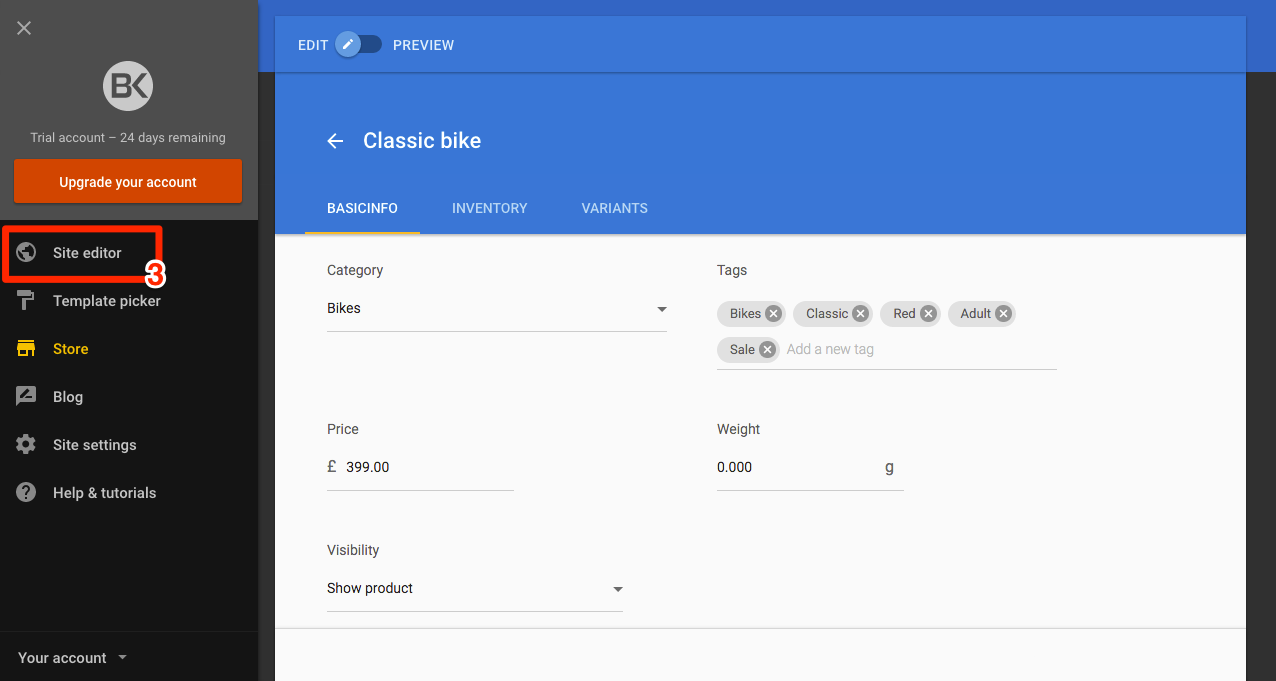
Select site editor
- Click on Add content (4)
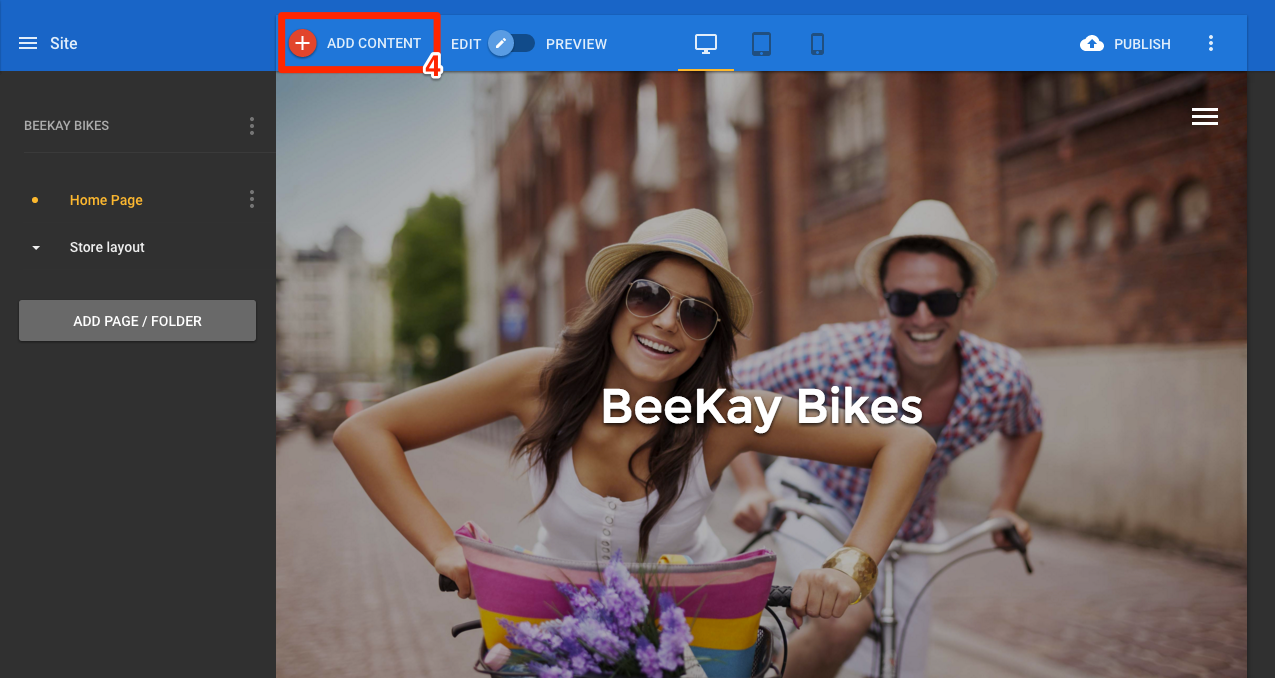
Add content
- Scroll or search for Featured products (5)
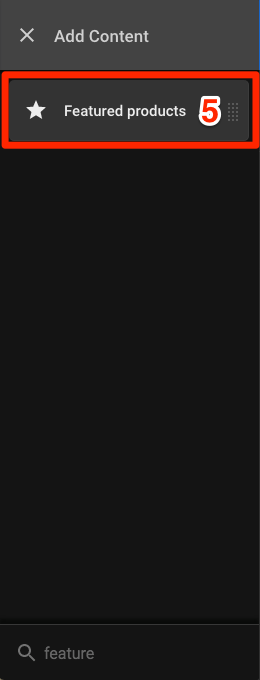
Featured products selection
- Drag the Featured products content to where you would like it on the page
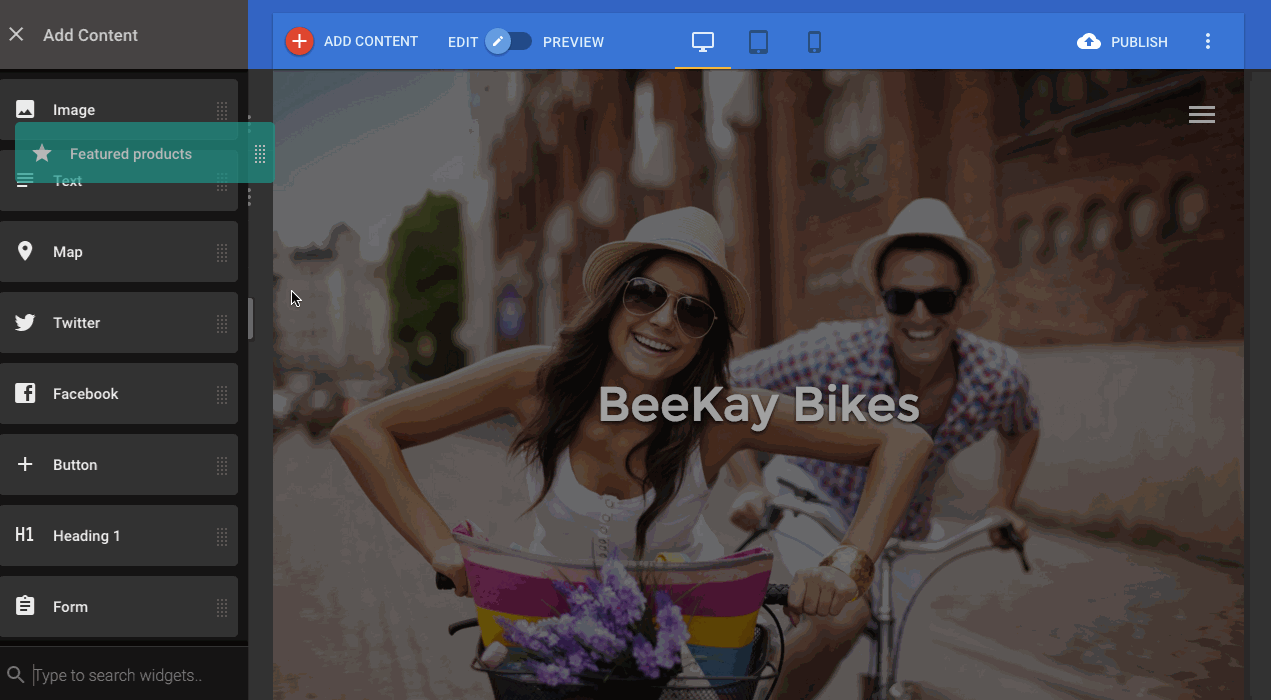
Add widget
- Click on the Featured products item to open the settings panel
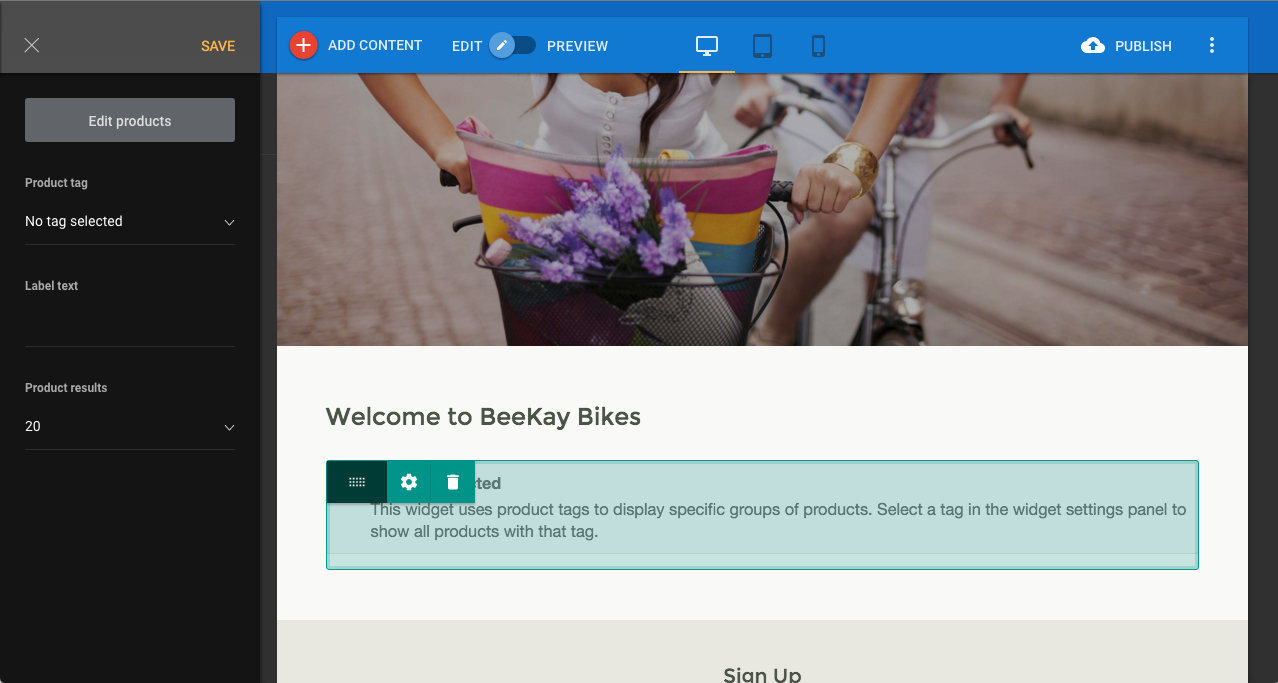
Feature products panel
- In the settings panel, click on the Product tag dropdown and select the tag you want to display
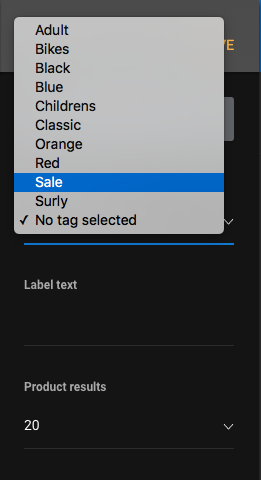
Select product tag
- Products with that tag will be displayed in Featured products
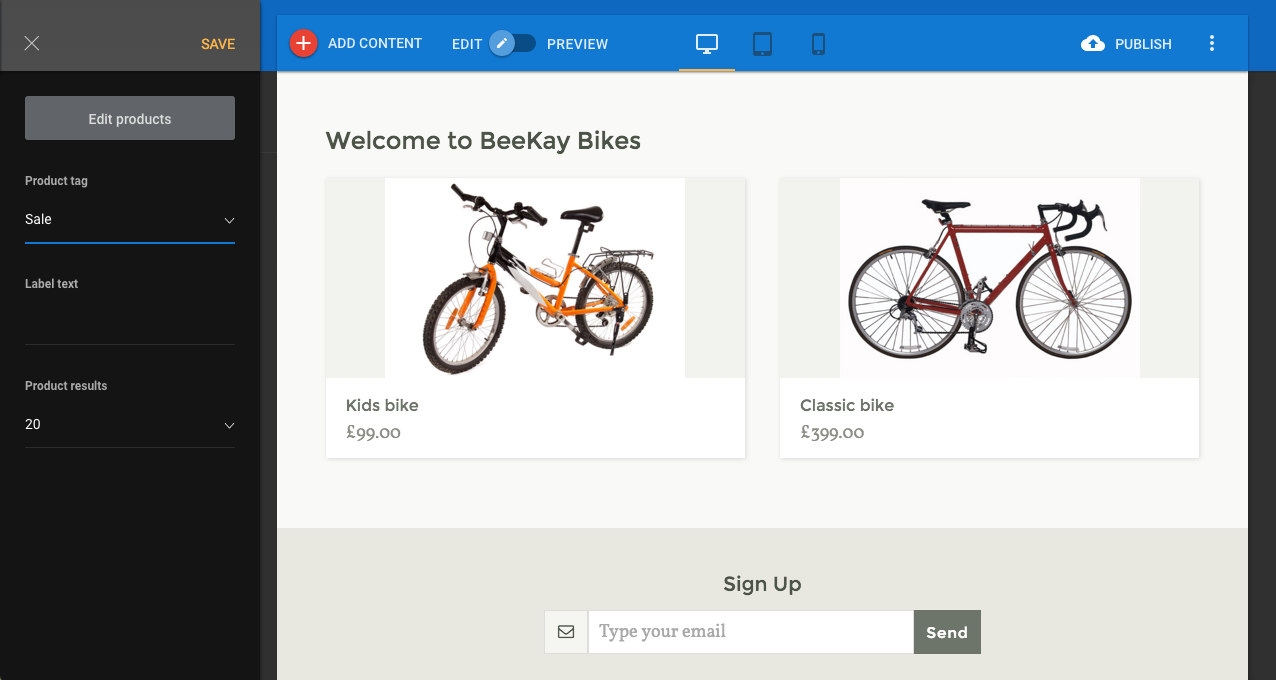
Completed feature
| Ref | Author | Revision date |
|---|---|---|
| 200.12-EN | JM | 11 April 2016 |
Updated less than a minute ago