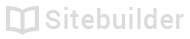1.03 Change the look of your site
Design, fonts and colours are easy to change
There are three different ways to change the look of your site:
- Changing the template for your site
- Changing the site styles
- Changing the style of a piece of content
Changing templates
Choosing a template can either be done when you initially sign up to the editor, or by selecting another one via the Template picker. To access the Template picker:
- Click the Main menu icon at the very top left of the screen
- Click Template picker
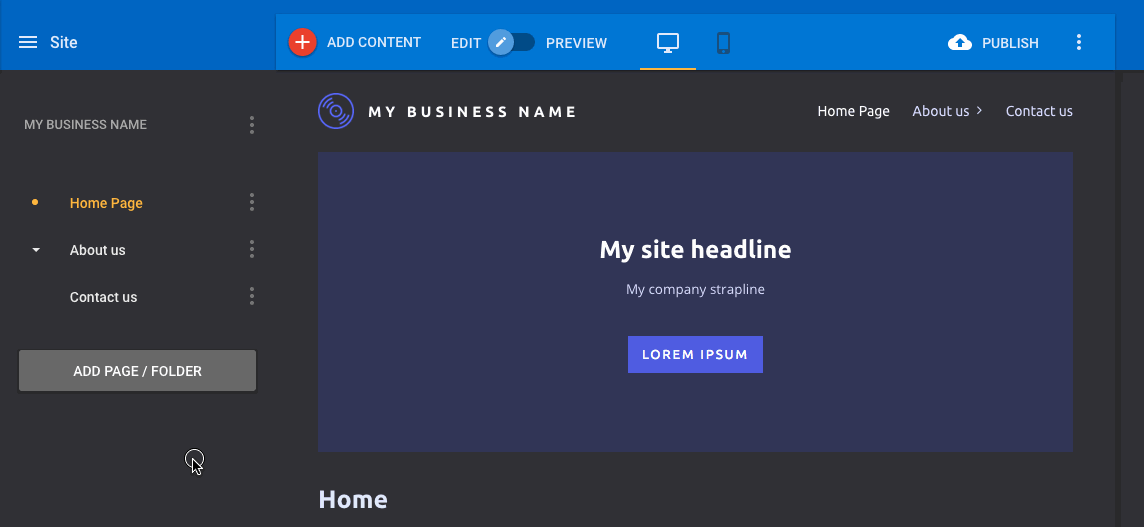
Accessing the Template picker
Tip
If you are changing the look of your site after adding lots of content, it's a good idea to use the Preview button to see how your content works with a new template.
Site styles
Use Site styles to change the colours and fonts across your whole site.
To change Site styles:
- Click Site options, the three dots in the top left corner of the screen
- From the dropdown menu select Site styles
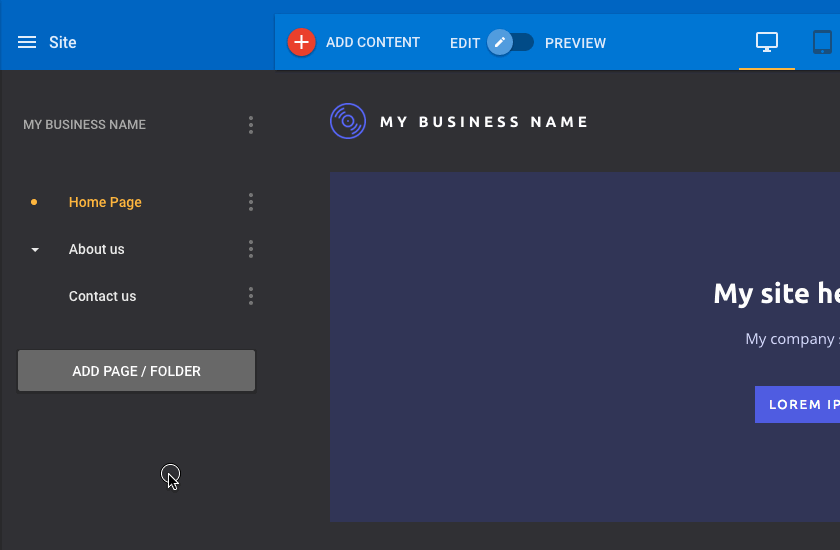
Accessing the Site styles
Reset Site styles
If you aren't happy with your style changes you can reset them using the Reset all styles button at the bottom.
Content styles
Content styles are a set of options that can change the colours and fonts for a particular type of content.
To access Content styles:
- Hover over a piece of content
- Click the cog icon in the top left
- Click the Styles tab shown in the sidebar at the top
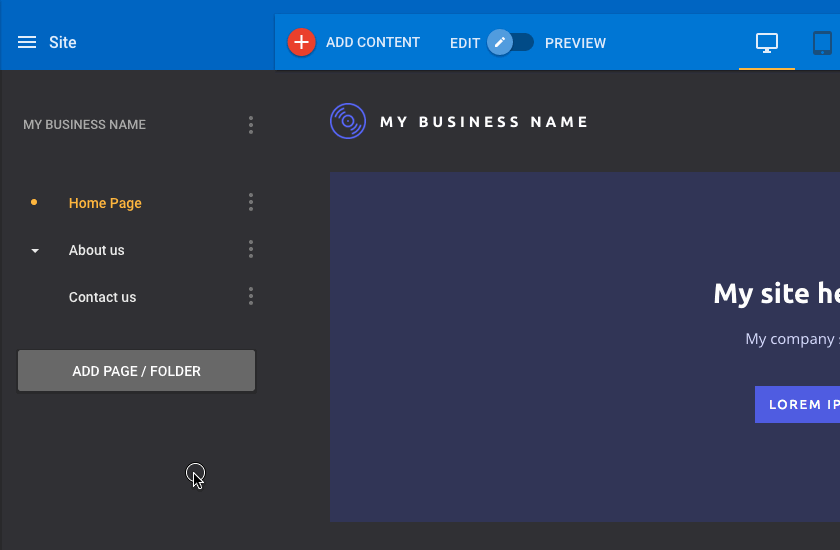
Accessing Content styles
Content type styles
Style changes made on a particular piece of content will be applied to all content on your site.
Changing a style
To change a style:
- Click on the style you would like to change
- Change the colour or font
- Click the back button ( < )
- Click Save
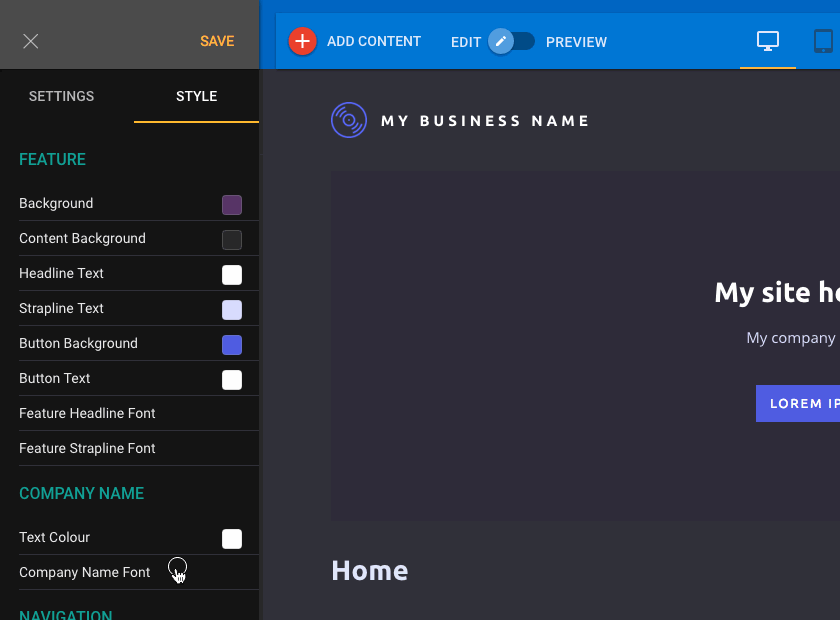
Editing a font style
Colour options
There are three options for choosing a colour:
- Selecting one from the pre-defined palette
- Using the colour wheel
- Adding a hexadecimal colour
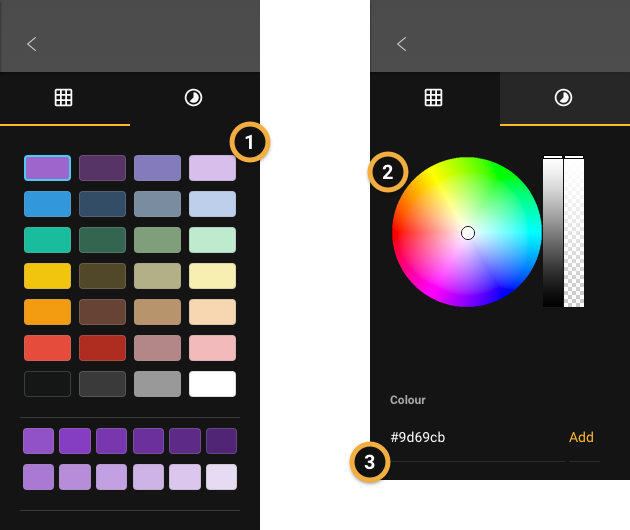
Colour options
Font and Typography options
Font and typography options can be changed in the following ways:
- The font itself
- The weight or thickness
- The size
- The line height (the space between lines of text)
- The letter spacing
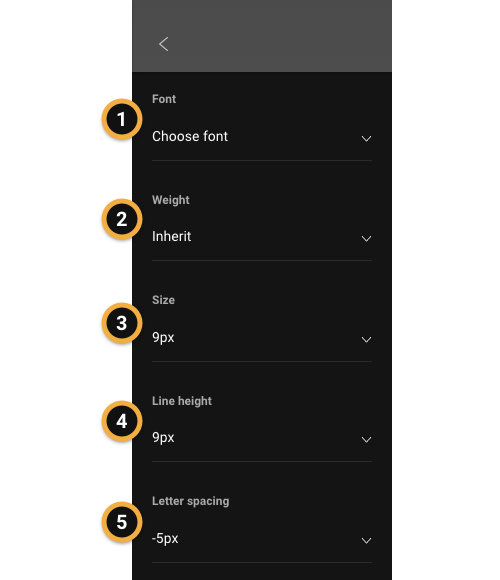
Font options
| ID | Author | Last Modified |
|---|---|---|
| 1.03 | DD | 8th April 2016 |
Updated less than a minute ago