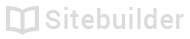2.10 Product variations
Use variations if you have a single product that comes in multiple sizes, colours or other variants
On any product page:
- Select the Variants tab
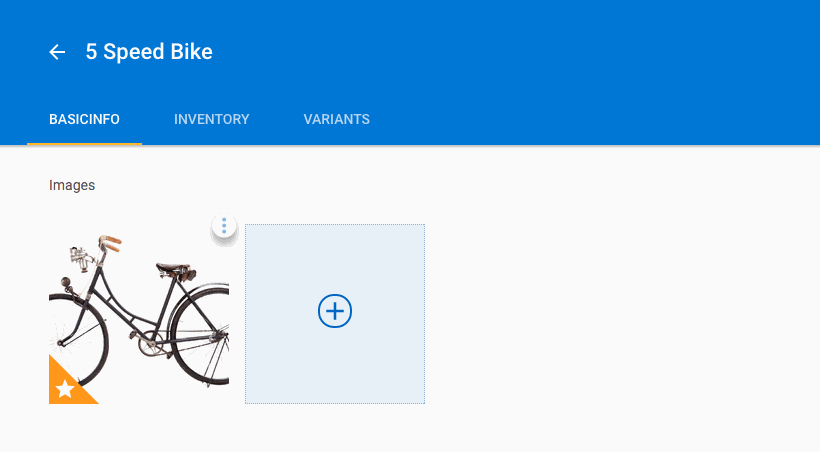
Variants tab
To begin adding product variants:
- Select Add Product Variants button
- Enter the name of the variant in the Options Name field
- Add as many variants as required in the Choices field
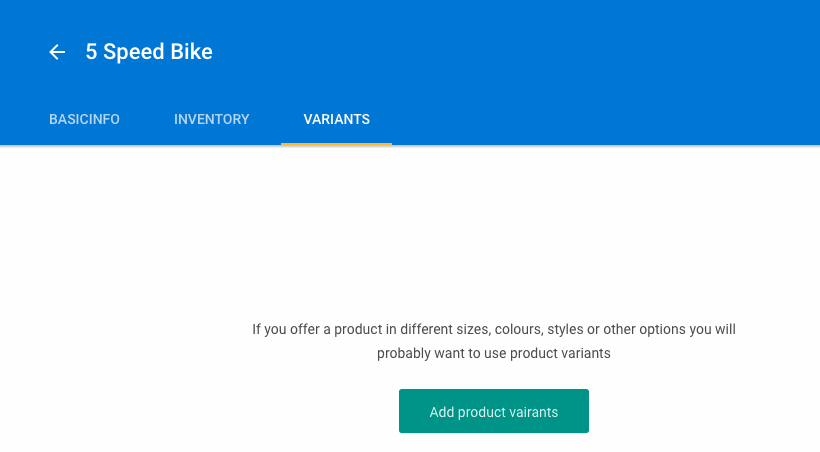
Product variant options
To reorder how variants are displayed to the user:
- Select Reorder dropdown values button
- Click and drag the value up or down the list
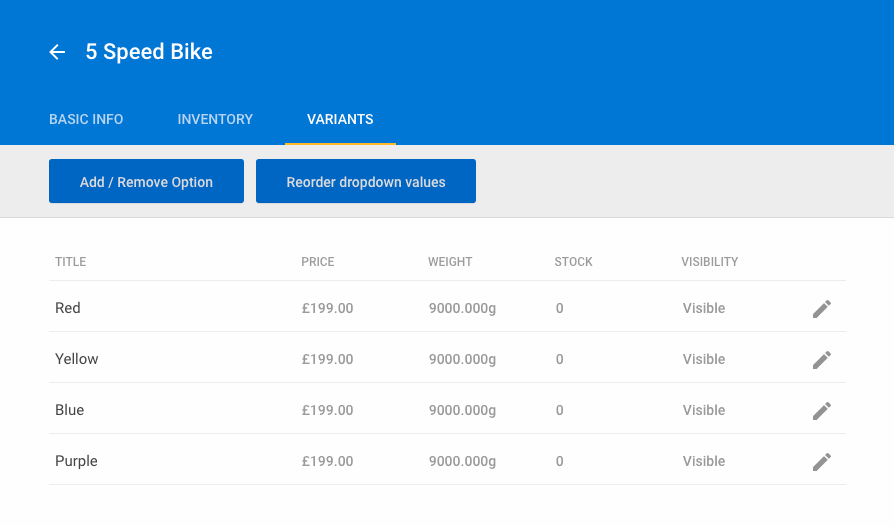
Reoder variants
To edit variants:
- Select the Pencil icon next to any value
- Toggle the Visibility slider to hide or show a value
- Select any option to edit
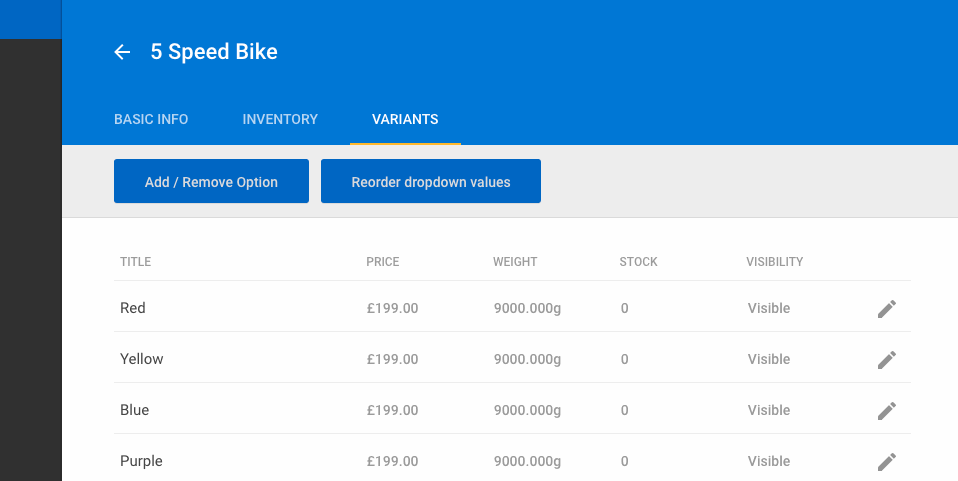
Edit variants
Adding options
Adding additional options will remove all existing variations.
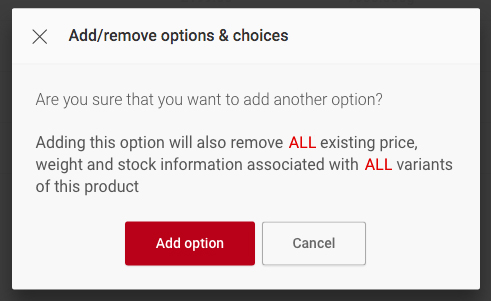
Remove option
Deleting an option
All price, weight and stock information is deleted along with the option
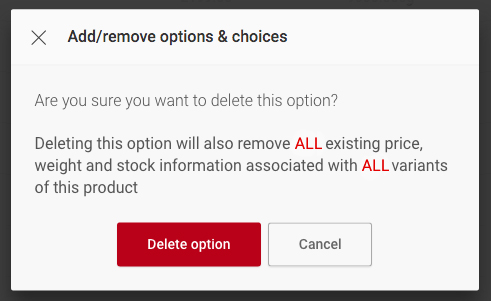
Delete option
| ID | Author | Last Modified |
|---|---|---|
| 200.10 | RL | 8th April 2016 |
Updated less than a minute ago