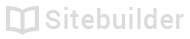1.16 Sitebuilder tablet quick start
Sitebuilder will work on most iOS and Android tablets.
Recommended Browser
- For iPads, we recommend using Safari
- For Android tablets, we recommend using Chrome
Tip
When editing your website on a tablet device you can do so in either portrait or landscape orientation.
Three important buttons
- Main menu Switch to another application like Blog or Store
- Add content button Add new images, text or other content to your page
- Publish button Make your website visible on the web
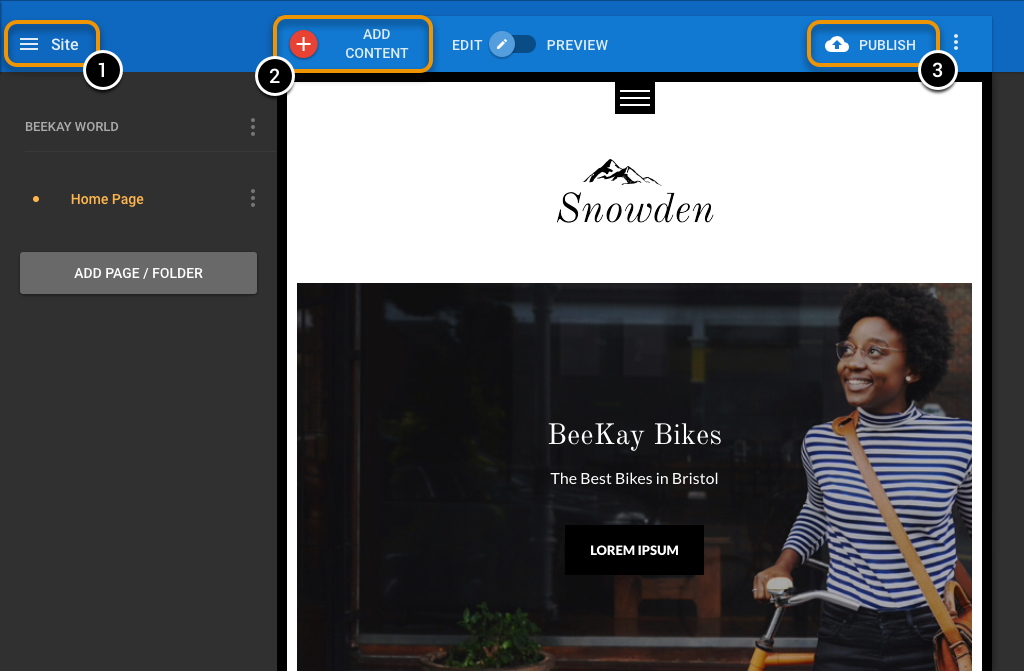
Add content
To add content to your page:
- Tap the Add content button
- Drag any item from the content panel onto the page
- Drop the content on the page
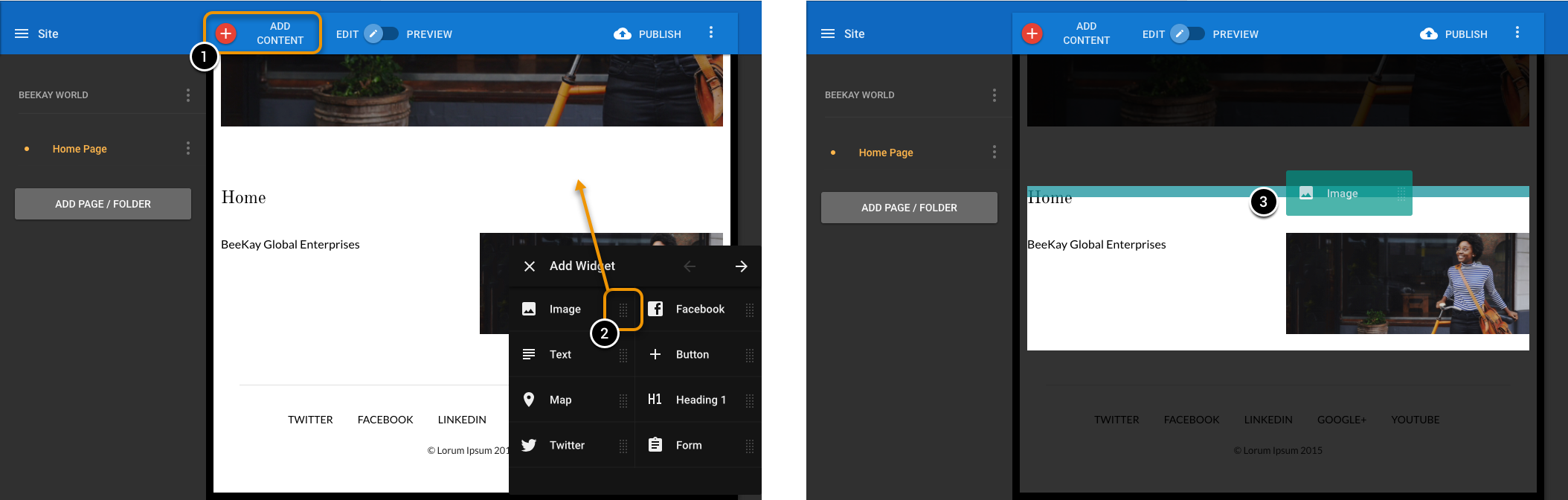
Page layout
To change the layout:
- Tap the item you want to move
- Use the drag icon to move the item around the page
- Drop zones are indicated in green as you drag the item around the page, release the item to place it
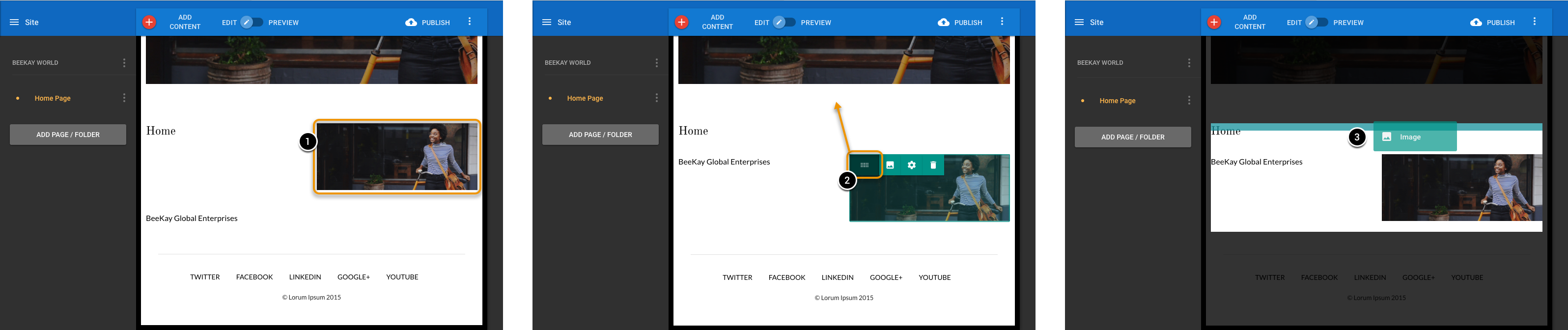
Publishing your site
The first time you publish your site, you may be prompted to choose a temporary subdomain name.
When you publish your site it becomes visible on the World Wide Web (WWW). If you make changes to your site you will need to tap publish again to make those changes visible.
Blog posts are published automatically: you do not need to click the publish button to make a new post live.
| Doc ref | Owner | Revised |
|---|---|---|
| 1.16 | DW | 11 April 2016 |
Updated less than a minute ago